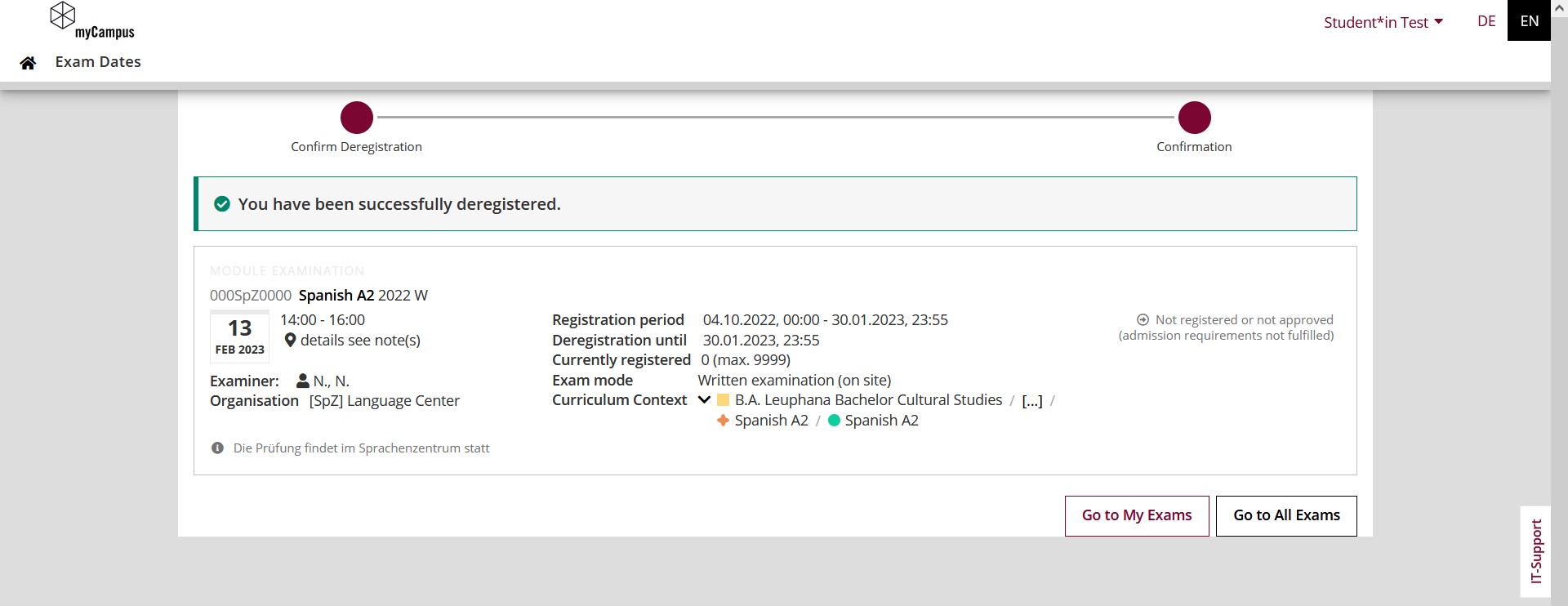Dies ist eine alte Version des Dokuments!
Register for and deregister from exam dates in myCampus
Click path: Exam Dates
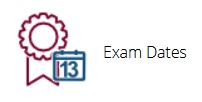
You can register for and deregister from exam dates in myCampus in the application „Exam Dates“. Call up the application by clicking on the icon on the homepage. The view „My Exams“ opens. The view „My Exams“ is empty if no registrations for exams have been made yet, because only information about registered exams is listed here.

To see all the exam dates in the system and accessible to you, open the tab „All Exams“ in the application „Exam Dates“. It is possible to filter the exam dates by semester, degree programme, organisation (e.g. Leuphana Semester or Complementary Studies) or using the search. Other filters next to the search allow you to limit the list of exam dates to a period of time, a certain registration status, etc. The list can also be sorted by date or title. Click on the title of an exam date to get more information.
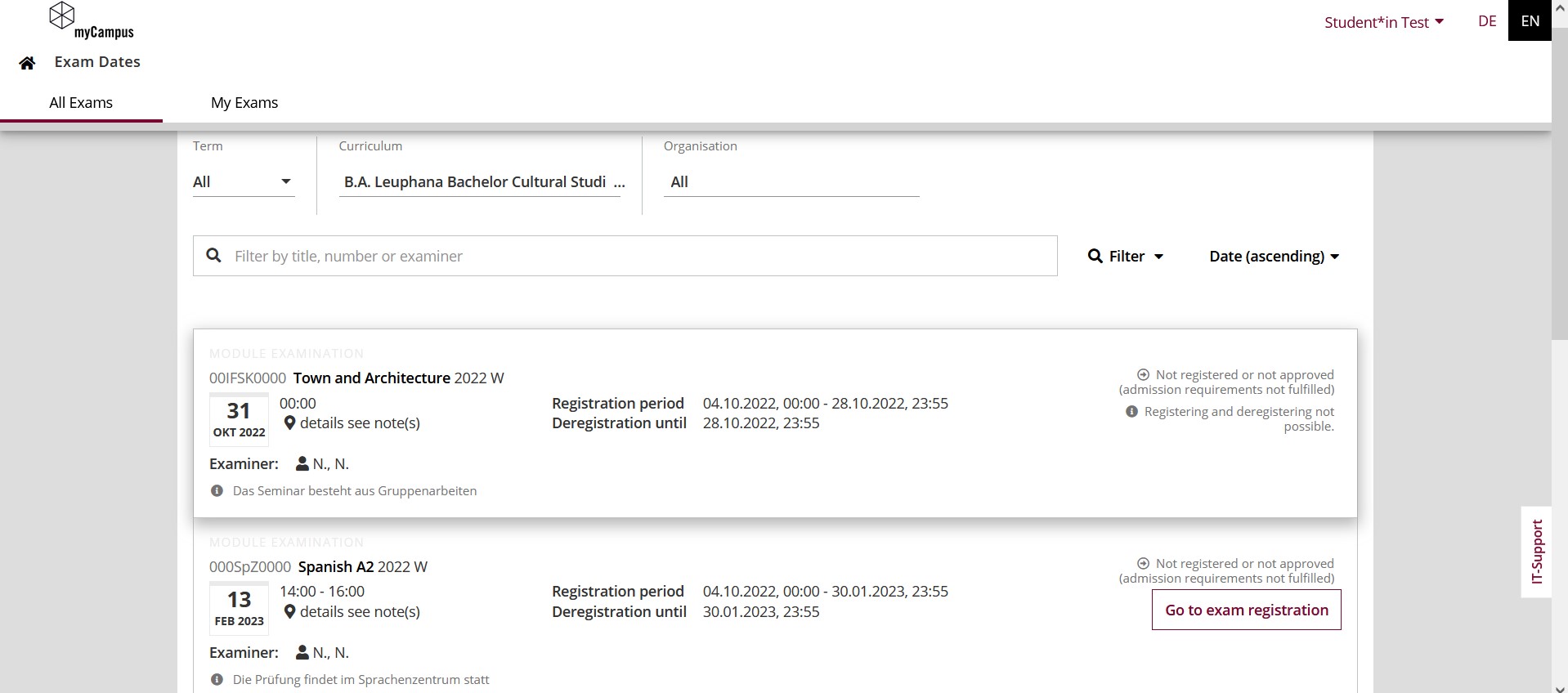
Please note the information on the exam date (location of the course, examination period, etc.):
- If it is an examination period, the specified exam date corresponds to the start date of the examination period, e.g. 06 Dec 00:00.
- If it is a written academic paper, the specified exam date corresponds to the submission date, e.g. 06 Dec 23:59.
If it is possible to register for the exam date, the button „Go to exam registration“ will appear. Click on the button to open the exam registration. Select the corresponding degree programme and the respective context within which the exam is to be taken and credited. This information is usually pre-filled by the system, but may have to be corrected. The system prevents registration in the wrong study context, but if you want to be sure to take the exam in the correct context of your study programme, open the selection menu „Select study plan context“ or use the application „My Degree Programme“. Click on the „Register“ button again to confirm the entries and save the exam registration.
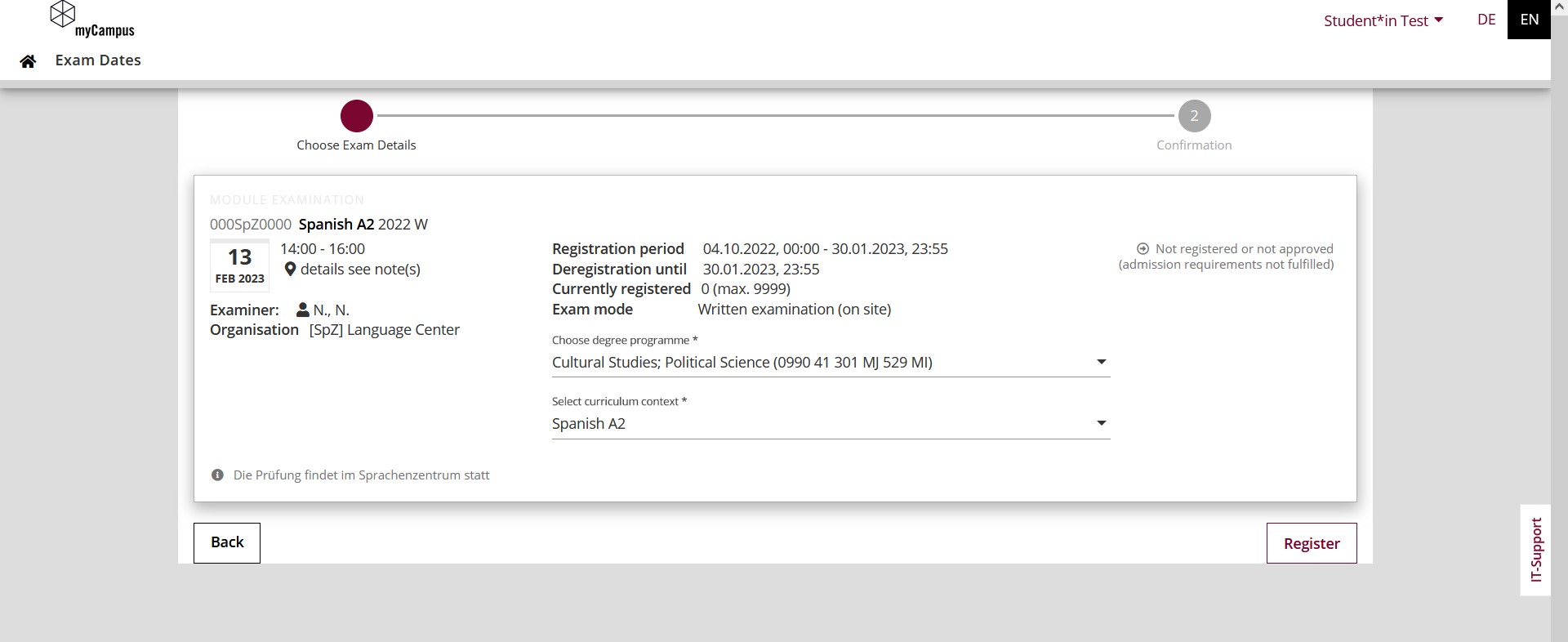
When registering for assessments, make sure you select the correct degree programme and the appropriate curriculum context:
- The designation of the major is MJ and that of the minor is MI. The major and the minor in combination result in the Leuphana Bachelor or Teaching and Learning programme (see My Degree Programme).
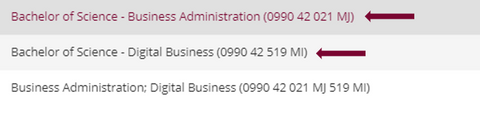
- In most cases, the curriculum context does not correspond to the additional credits, but to a specific area of your curriculum, e.g. Complementary Studies.
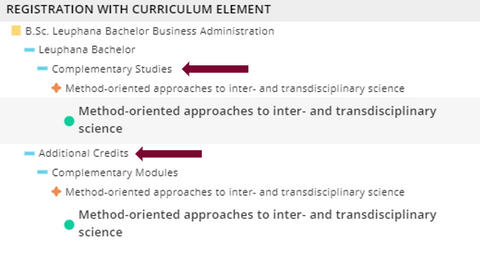
Having difficulty registering?
It is not possible to register for an exam under the following circumstances:
- The registration period has not yet started
- The registration period has expired
- The exam is in the past
A confirmation message will then appear. The buttons can be used to switch to either the „My Exams“ or „All Exams“ view.
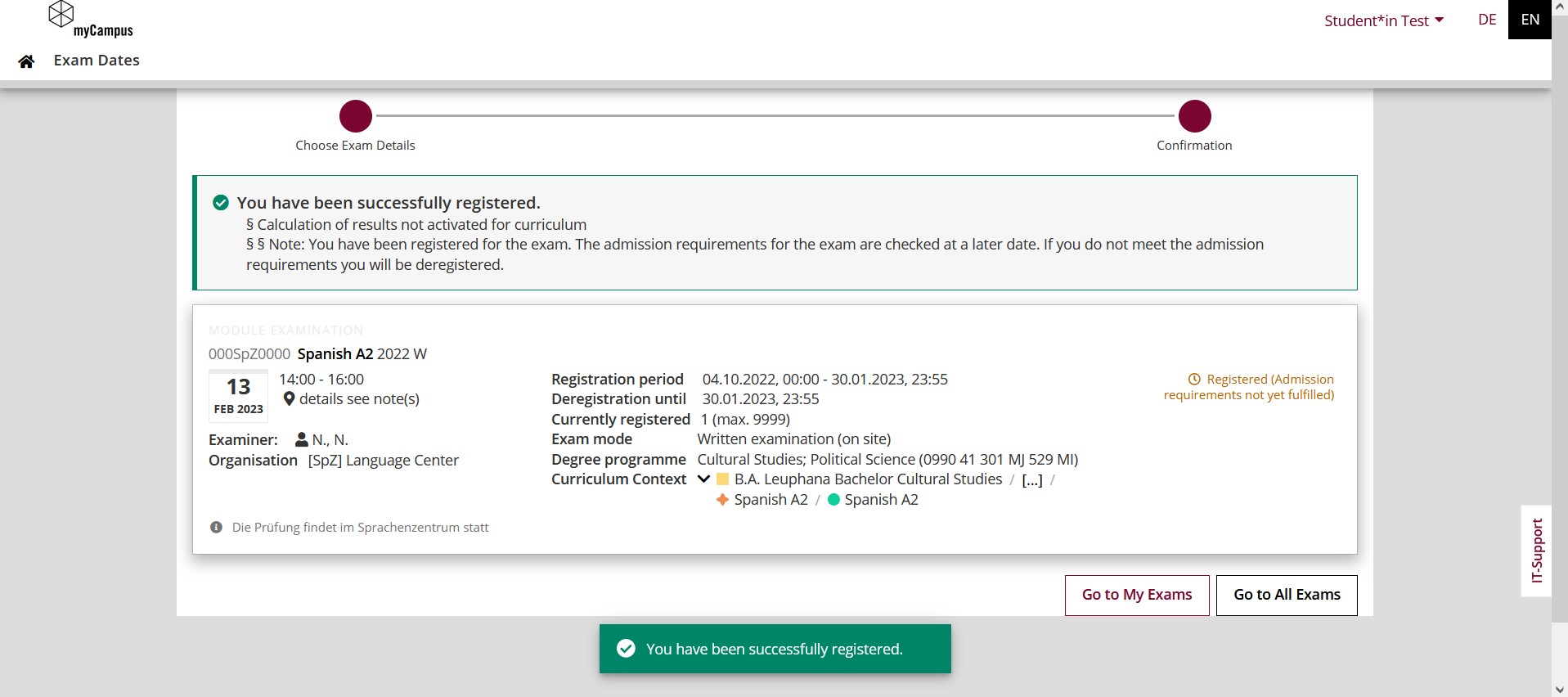
You can recognise a successful registration for an exam by the fact that the appointment is displayed in the view „My Exams“ with the status „Registered (admission requirements not yet fulfilled)“ or „Admitted“.
Certain exam dates require certain prerequisites for registration. Your registration is conditional and will be checked by the responsible teacher (status „Registered (admission requirements not yet fulfilled)“. If you fulfill the admission requirements for the exam date, the status in your view jumps to „Admitted“. If you do not fulfill the admission requirements for the exam date, you will not be admitted and will be deregistered. The appointment will then no longer appear in the „My Exam“ view.
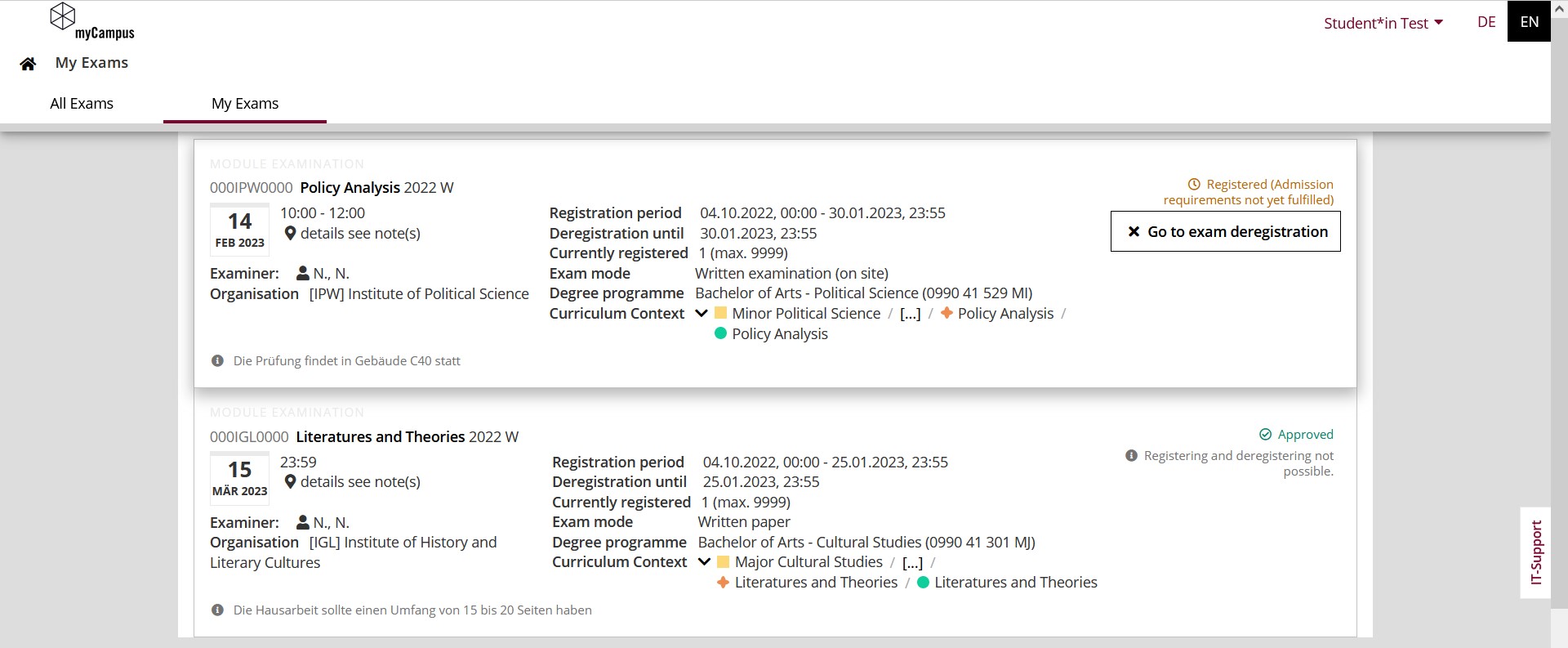
You can deregister from the exam by following a similar procedure. To do this, click on the button „Go to exam deregistration“ and then confirm with the button „Deregister“.
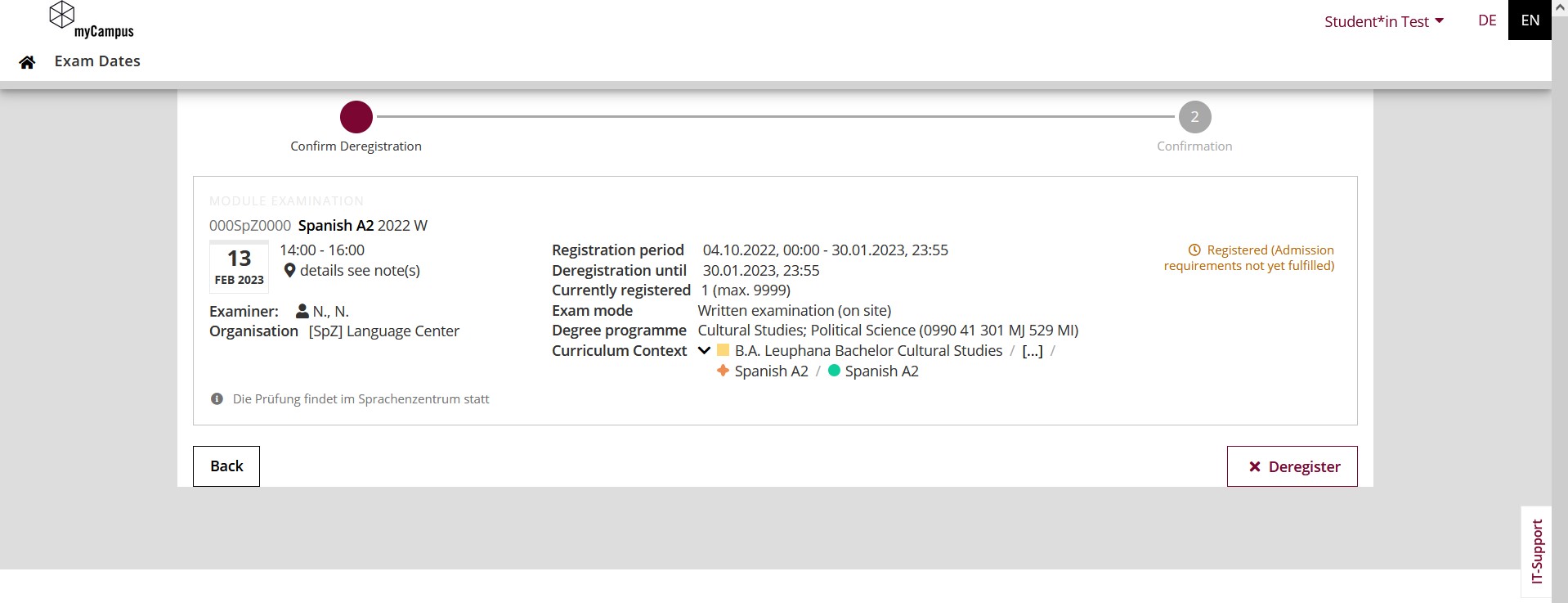
You cannot deregister?
You cannot deregister for an exam under the following circumstances:
- You are not registered for the exam
- The deadline for deregistration has expired
- The exam is in the past
Again, a confirmation for the exam deregistration appears and you can choose to return to the „My Exams“ or „All Exams“ view. The appointment is now no longer in the „My Exam“ list.