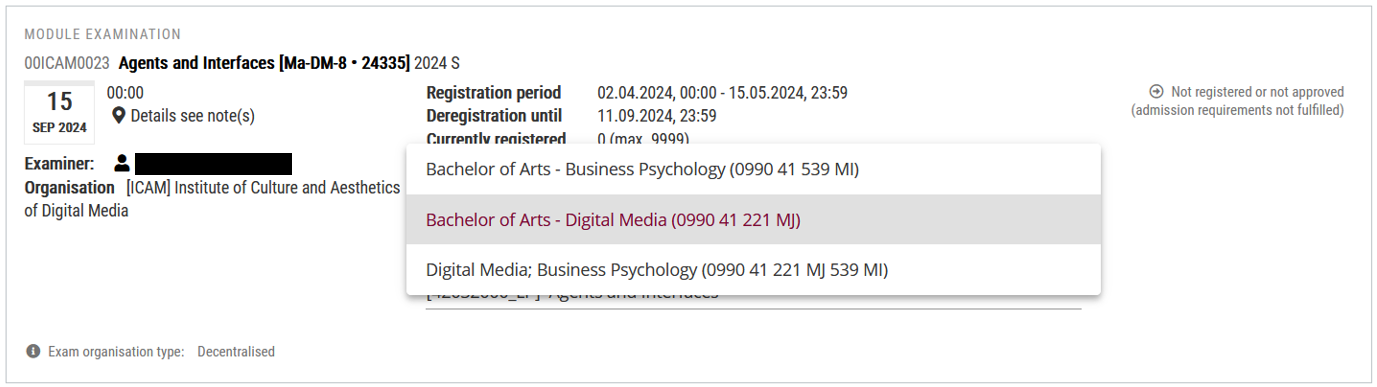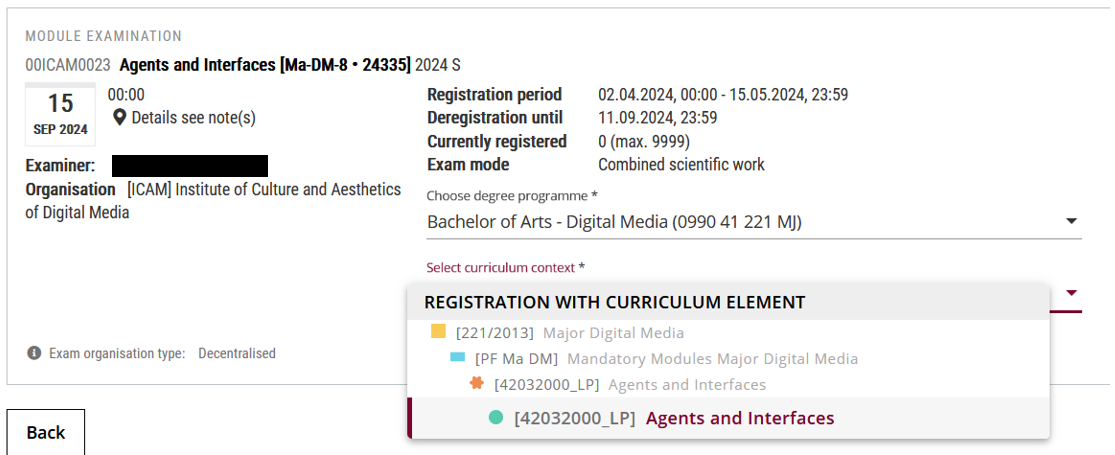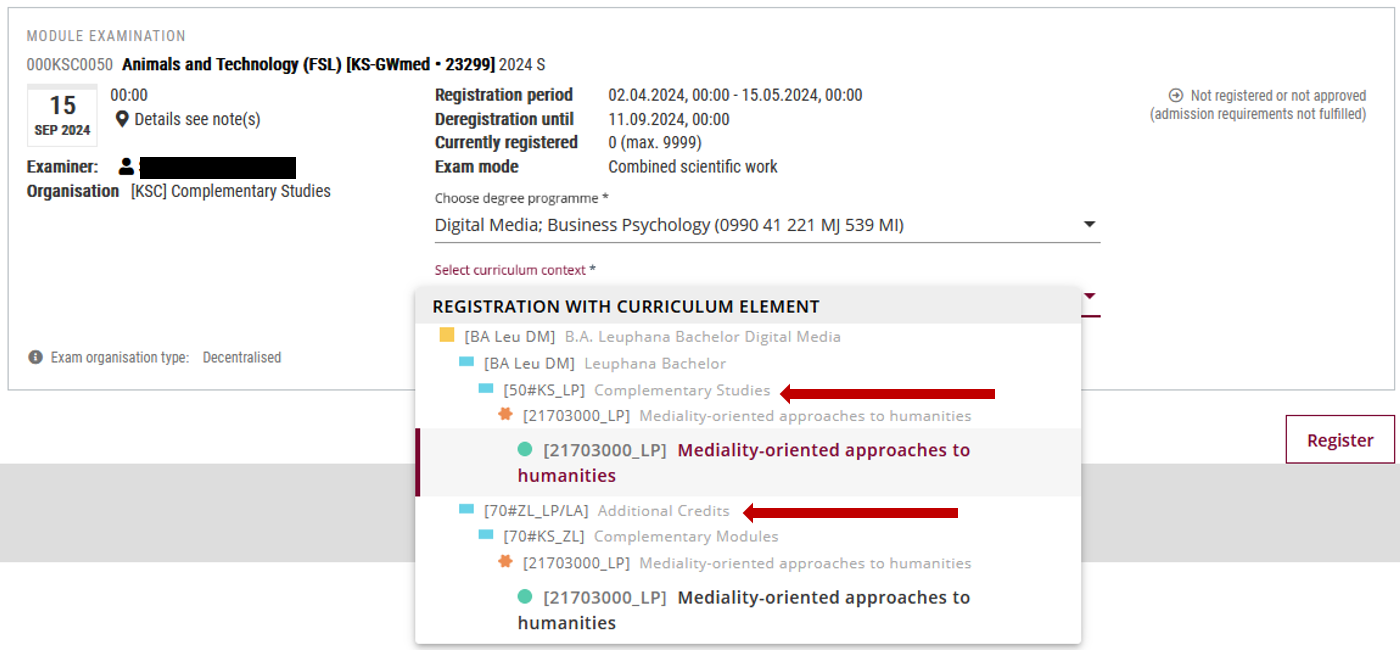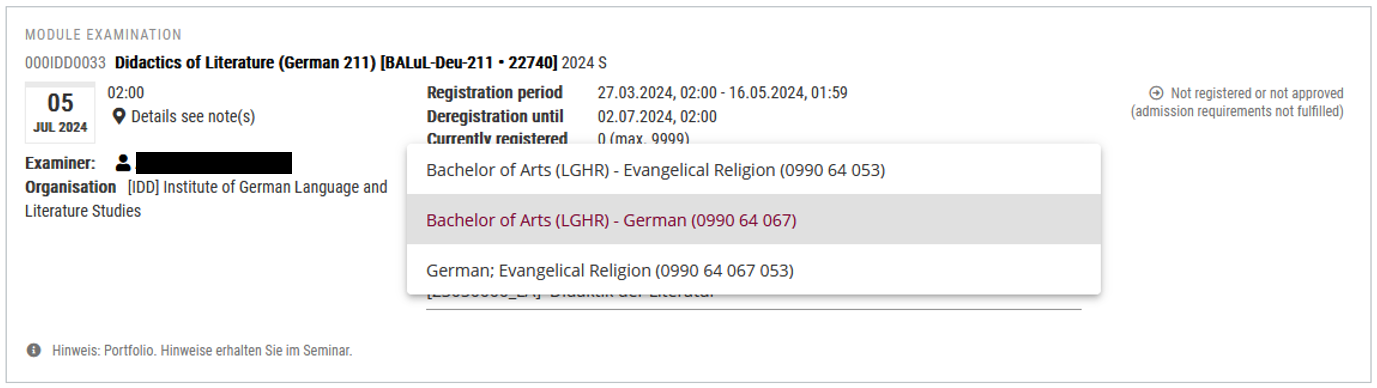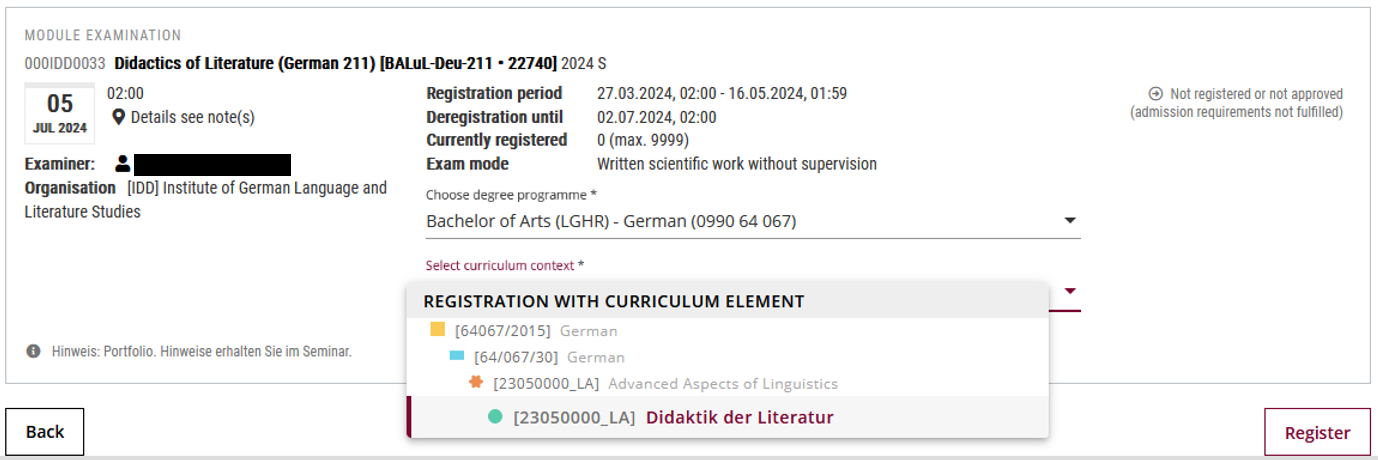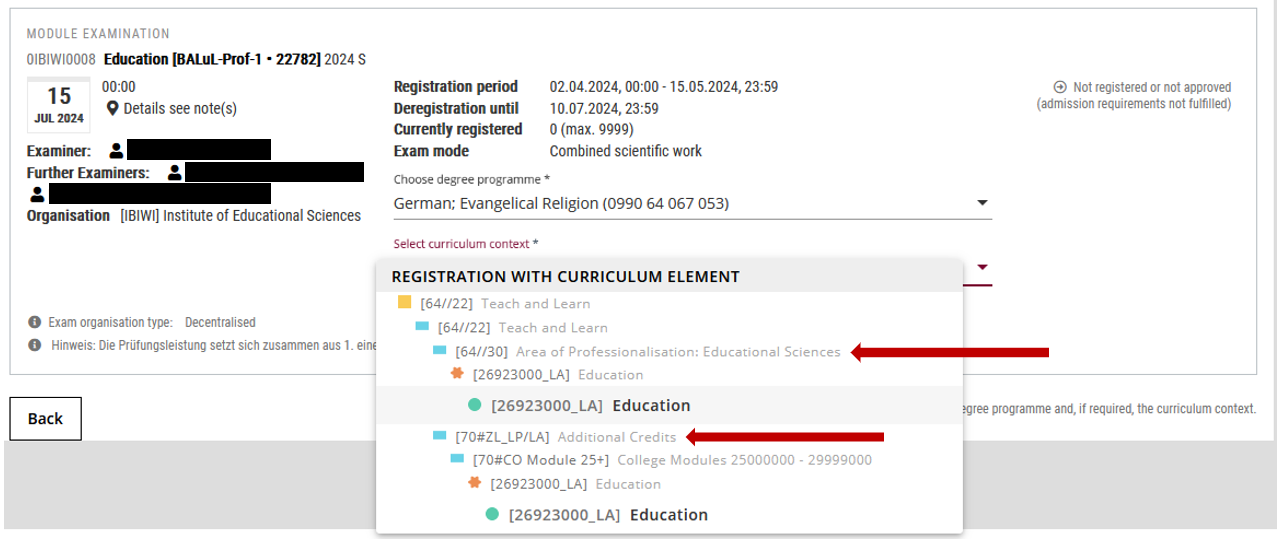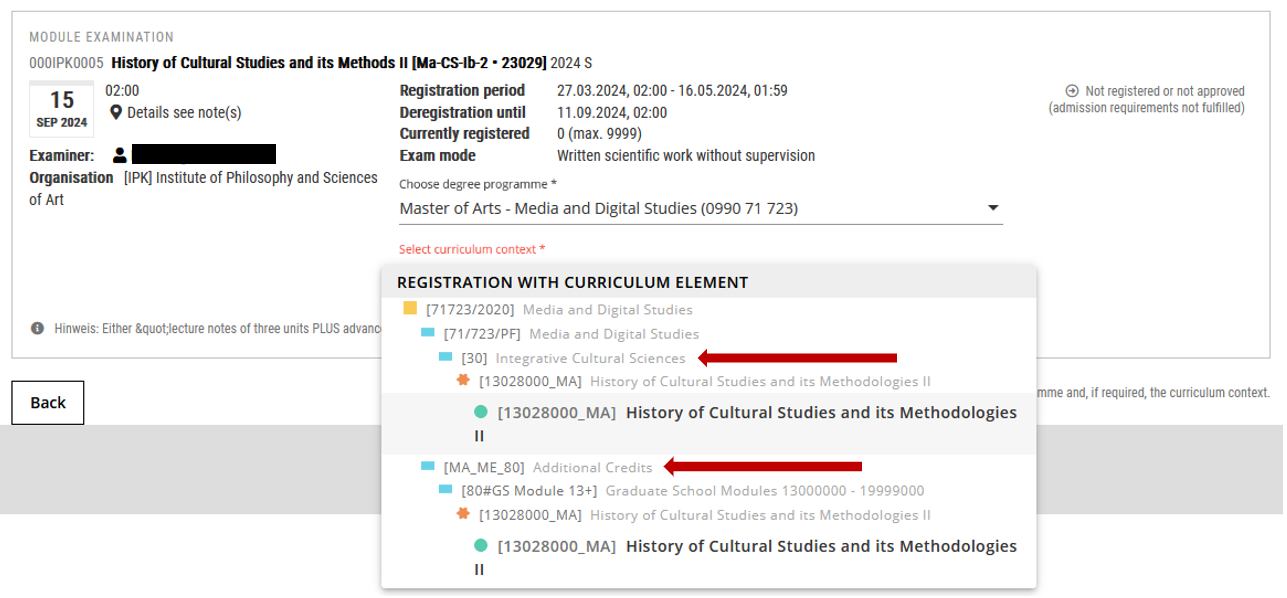Inhaltsverzeichnis
Registering for and deregistering from assessment dates
You can find a brief guide to assessment registration in the following PDF documents:
Click path: Exam Dates
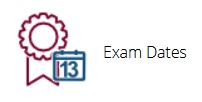
You can register for and deregister from assessment dates in myCampus in the application „Exam Dates“. Open the application by clicking on the icon on the homepage. The view „My Exams“ opens. The view „My Exams“ is empty if no registrations for assessments have been made yet, because only information about registered assessments is listed here.
Registering

To see all the assessment dates in the system and accessible to you, open the tab „All Exams“ in the application „Exam Dates“. It is possible to filter the assessment dates by semester, degree programme, organisation (e.g. Leuphana Semester or Complementary Studies) or using the search. Other filters next to the search allow you to limit the list of assessment dates to a period of time, a certain registration status etc. The list can also be sorted by date or title. Click on the title of an assessment date to get more information.
If you are studying at the College or Graduate School, you can use the five-digit assessment number from myStudy to quickly search for your assessments. The number is displayed in square brackets in both myStudy and myCampus.
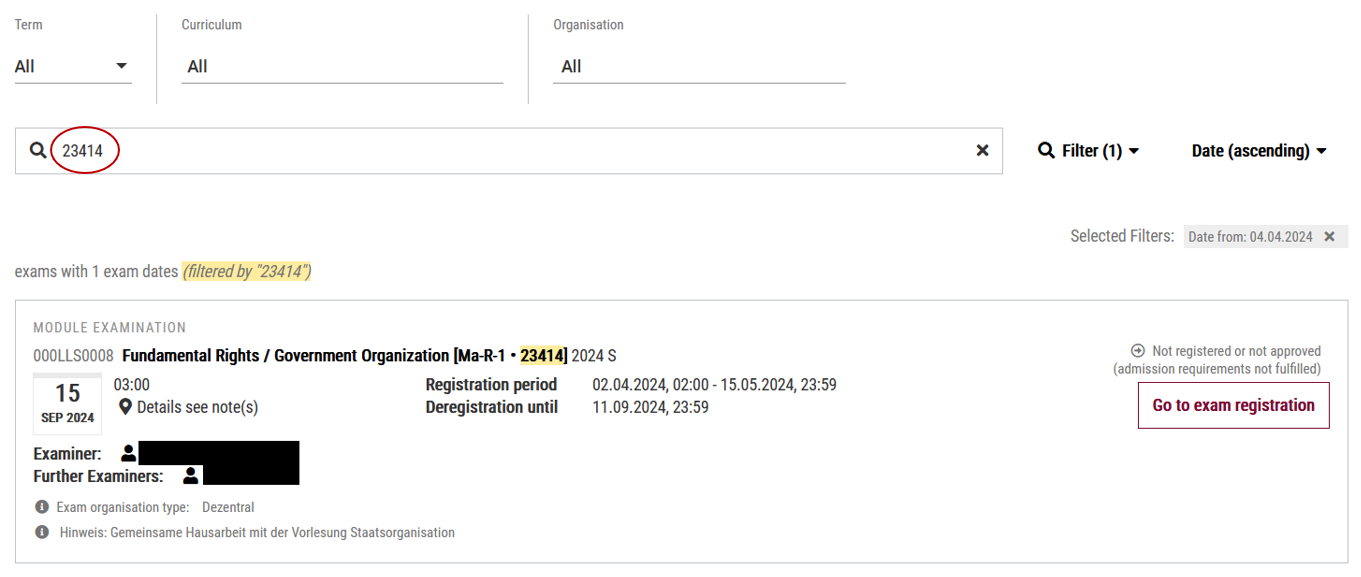
Please note the information on the assessment date (location of the course, assessment period etc.):
- In case of an assessment period, the specified assessment date corresponds to the start date of the assessment period, e.g. 06 Dec 00:00.
- In case of a written paper, the specified assessment date corresponds to the submission date, e.g. 06 Dec 23:59.
If it is possible to register for the assessment, the button „Go to exam registration“ will appear. Click on the button to open the assessment registration screen. On the screen, you must select the relevant degree programme and the curriculum context within which the examination is to be taken and credited. This information is usually pre-filled by the system, but you may need to correct the pre-selection. Please pay close attention to this!
The following drop-down elements show you what you need to bear in mind when registering for the respective curriculum contexts, how you can determine whether you are registered in the correct curriculum context and what you need to do if you make a mistake.
Leuphana Bachelor with major and minor
Masters programmes at the Graduate School and all degree programmes at the Professional School
Make sure you follow the steps above to select the right curriculum context! You can find further details on the topic of „curriculum context“ on this instruction page.
If you have difficulties logging in, this may be due to the following circumstances:
- The registration period has not yet started
- The registration period has expired
- The assessment has taken place already
A confirmation message appears after registration. You can use the buttons to switch to either the „My Exams“ or „All Exams“ view. In the „My Exams“ view, check whether your assessment registration was successful.
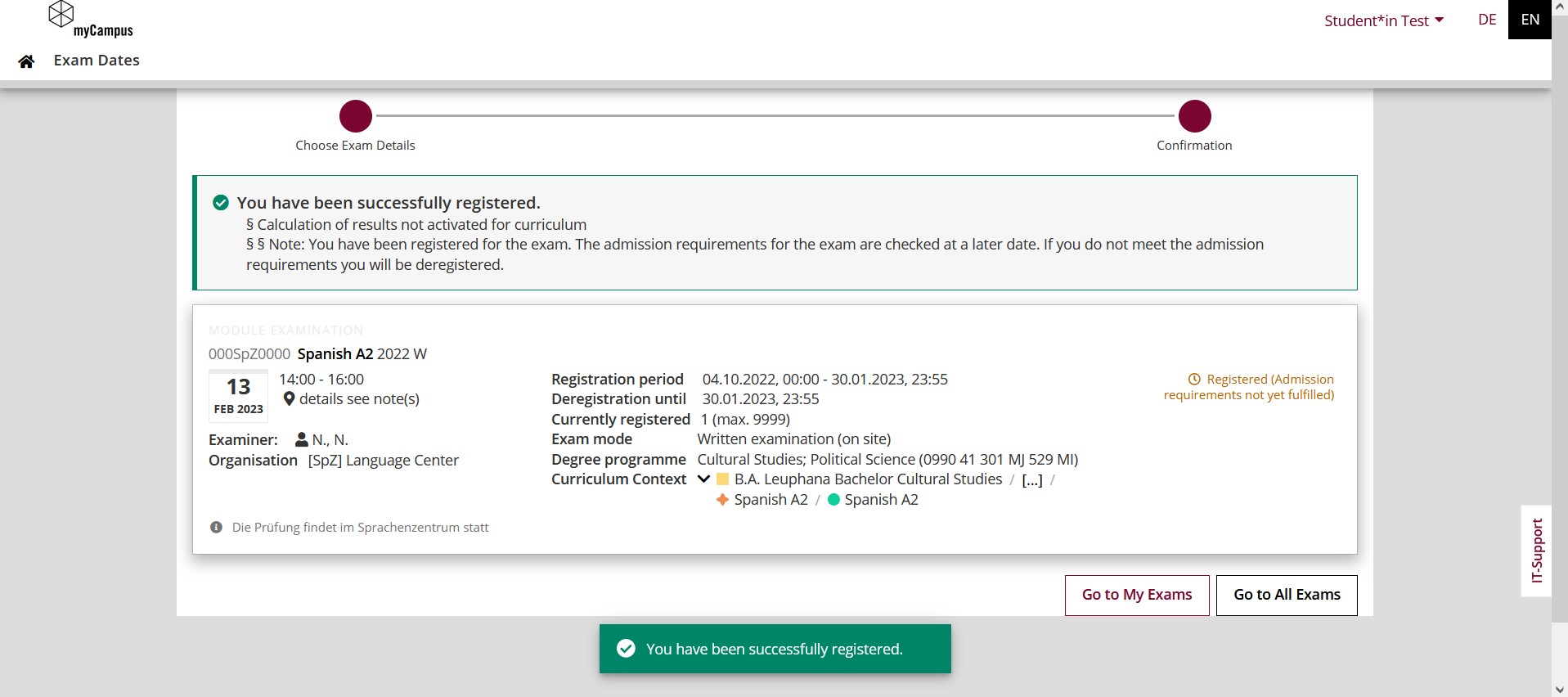
You can recognise a successful registration for an assessment by the fact that the appointment is displayed in the view „My Exams“ with the status „Registered (admission requirements not yet fulfilled)“ or „Admitted“.
Certain assessment dates require prerequisites for registration. Your registration is conditional and will be checked by the responsible lecturer (status „Registered (admission requirements not yet fulfilled)“.
If you fulfill the admission requirements for the assessment date, the status in your view changes to „Admitted“.
If you do not fulfill the admission requirements for the assessment date, you will not be admitted and will be deregistered. The assessment date will then no longer appear in the „My Exam“ view.
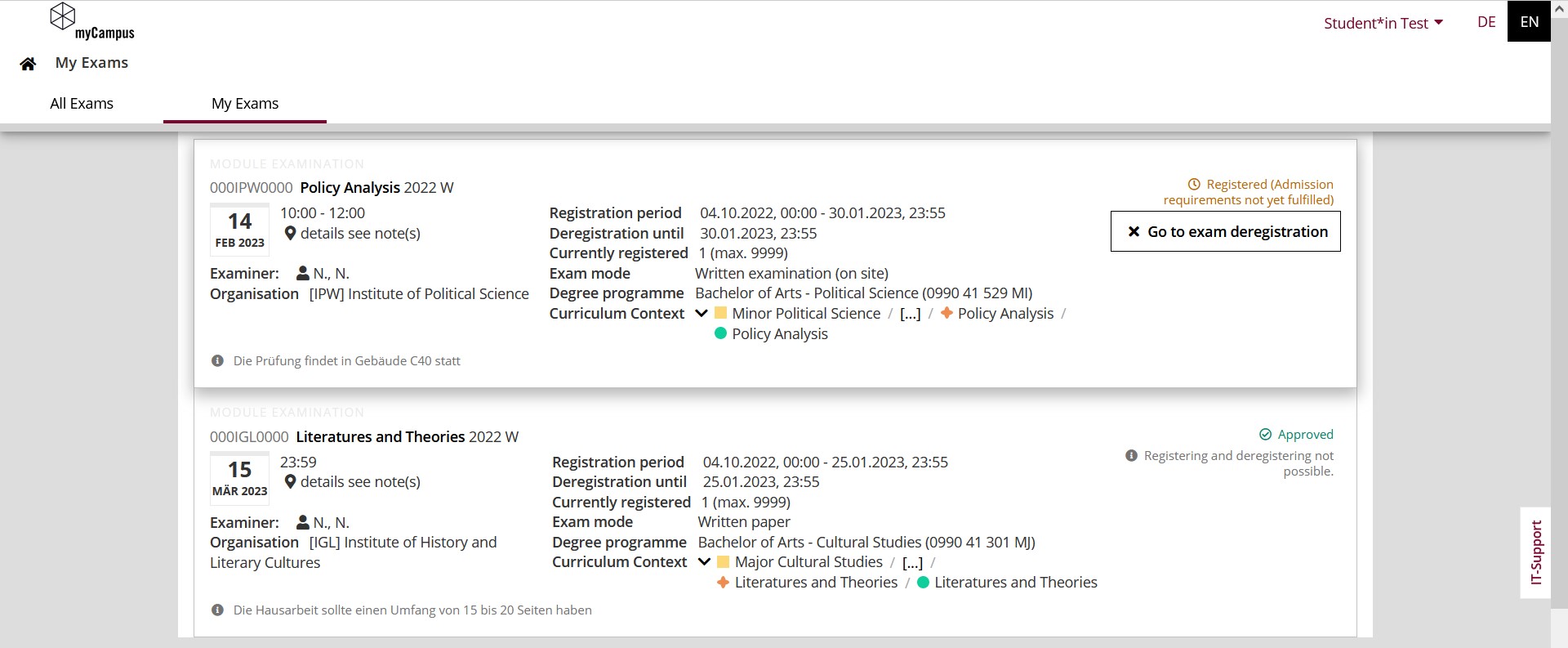
Deregistering
You can deregister from an assessment by following a similar procedure. To do this, click on the button „Go to exam deregistration“ and then confirm with the button „Deregister“.
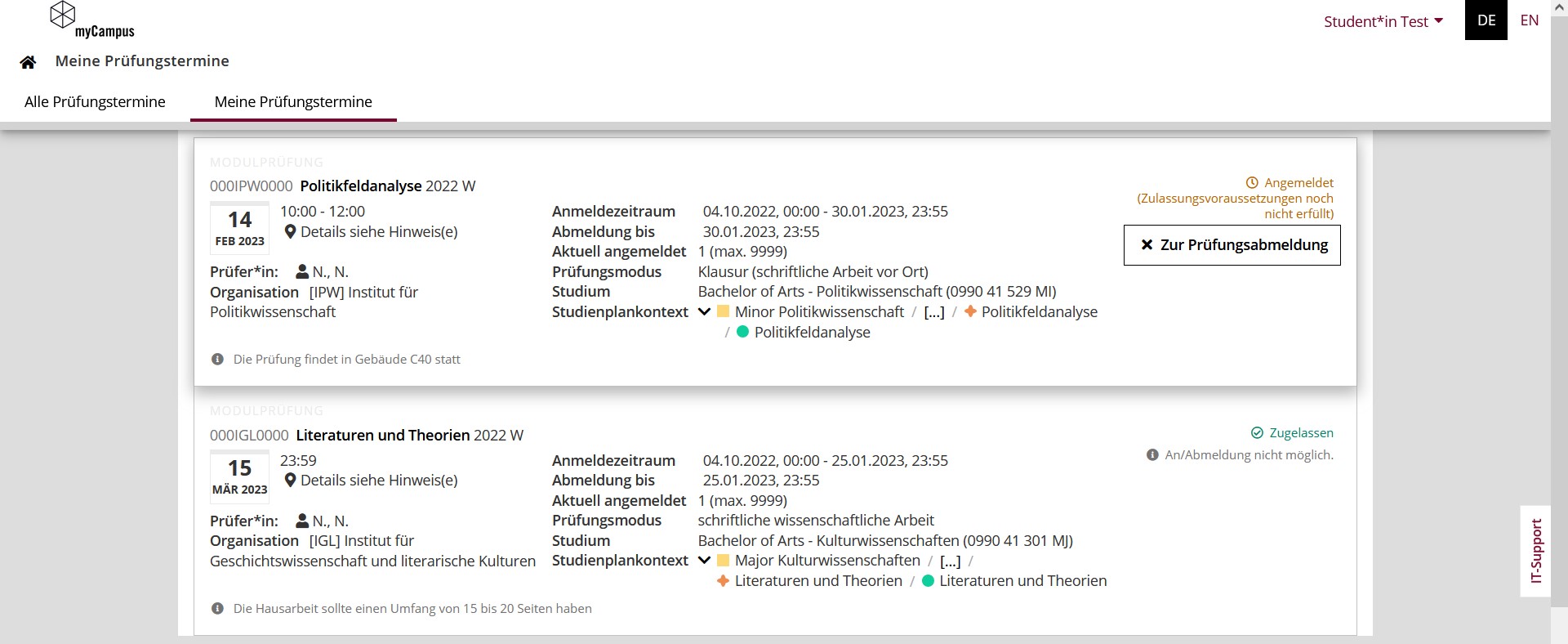
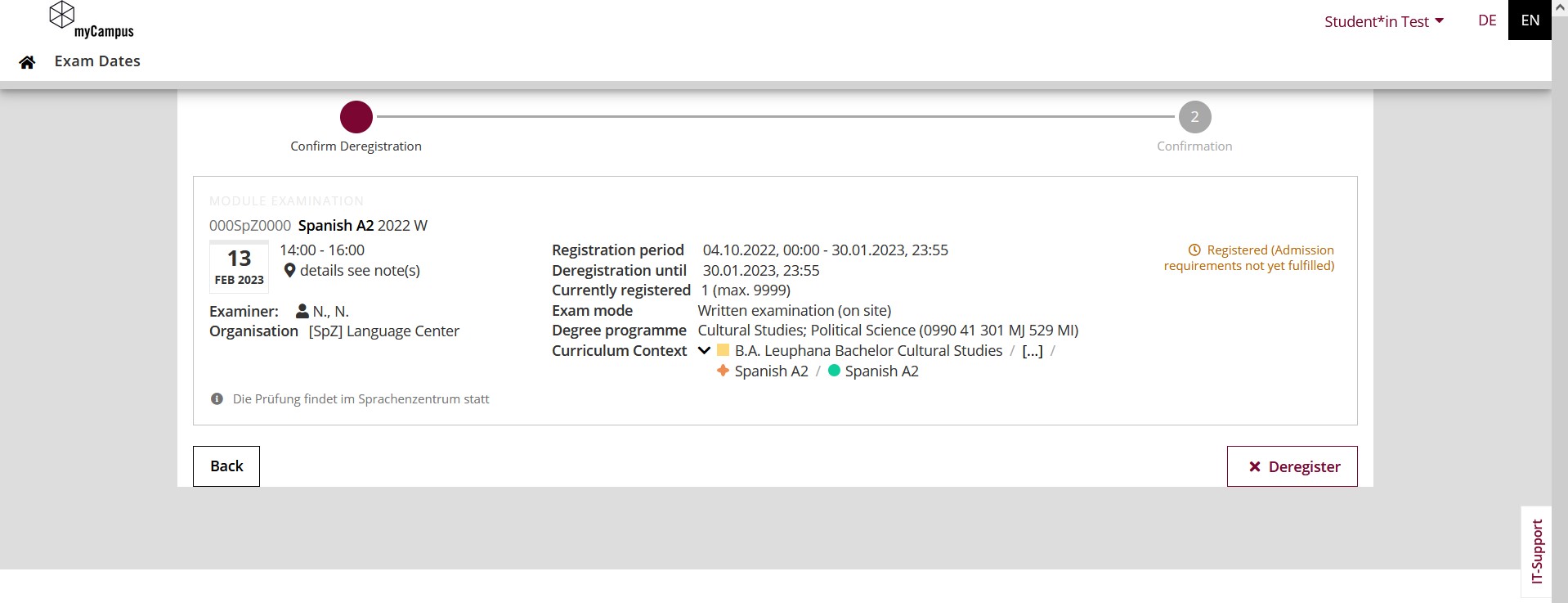
A confirmation for the assessment deregistration appears and you can choose to return to the „My Exams“ or „All Exams“ view. The assessment date is now no longer shown in the „My Exam“ list.
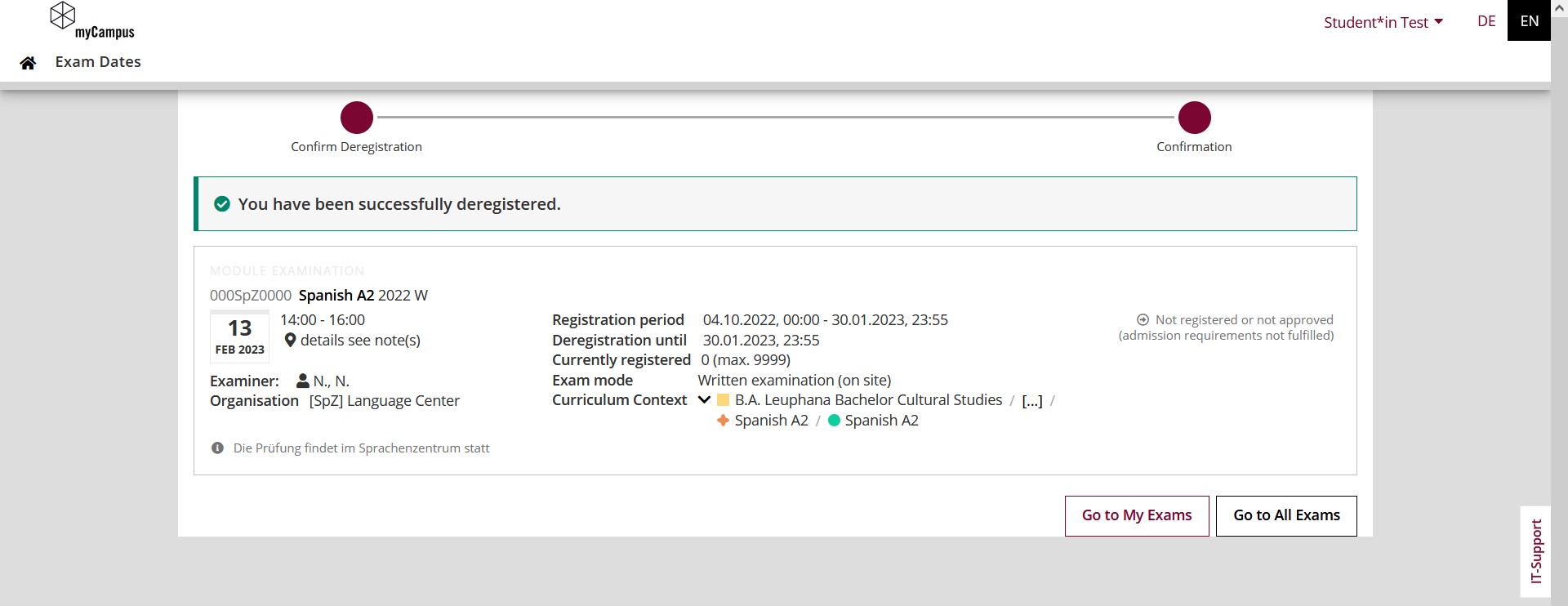
You cannot deregister?
It is not possible to deregister from an assessment under the following circumstances:
- You are not registered for the assessment
- The cancellation deadline has expired
- The assessment has taken place already