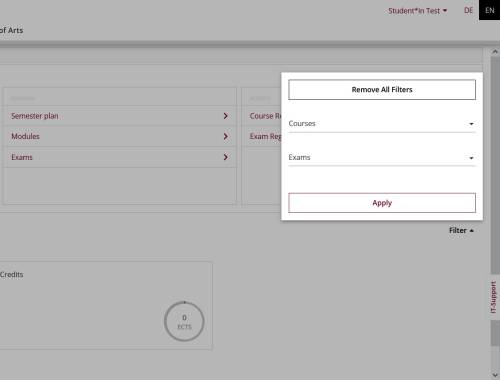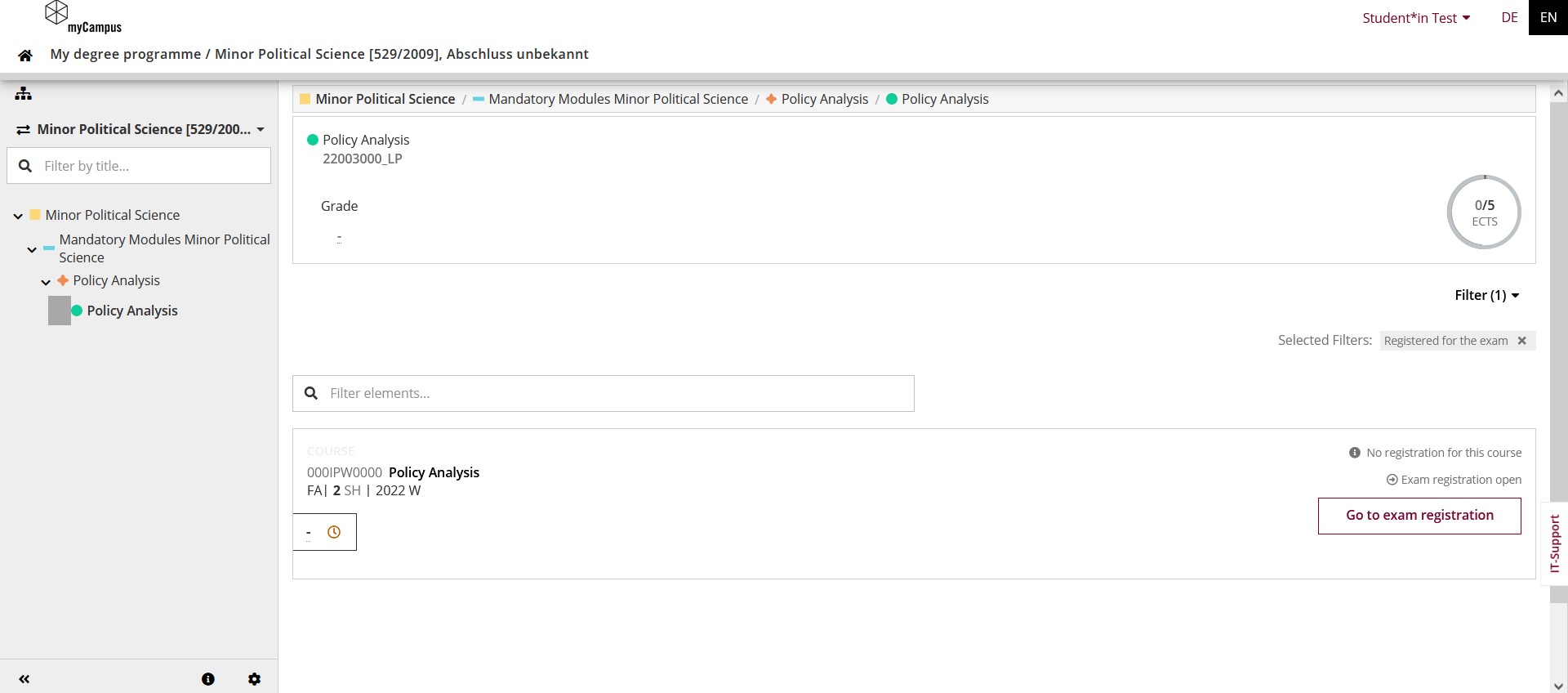My Degree Programme
Click path: My Degree Programme
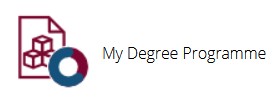
The application „My Degree Programme“ offers you a compact overview of the current status of your studies at Leuphana and can be used as a starting point for various actions.
Understanding the structure of your studies in myCampus is essential for using the application „My Degree Programme“.
Single degree programmes (all Master's programmes, Professional School programmes and Doctoral programmes) have a study plan for all modules to be completed.
Bachelor's degree programmes at the College are multiple degree programmes and have three study plans. A study plan for the Leuphana Bachelor, which contains the modules from the Leuphana Semester, the Complementary Studies, the additional credits, the subject-specific modules, if applicable, and the Bachelor's thesis. Furthermore, a study plan for the modules of the chosen Major and a study plan for the modules of the chosen Minor.
Teacher training programmes are multiple degree programmes and consist of three study plans. A study plan for the programme Teaching and Learning, in which the modules from the Leuphana Semester, the Complementary Studies, the additional credits, the professionalisation area, if applicable, as well as the Bachelor's thesis are included. In addition, a study plan for the modules of the first teaching subject taken and a study plan for the modules of the second teaching subject taken.
If you are completing a double degree programme, i.e. are enrolled in two degree programmes at the same time, you will also have several study plans to choose from. One reason for this is that both studies are combined under the same matriculation number.
When you open the application, you will see the upper section „My progress of studies“, which is divided into the three blocks „My current status“, „Schedule“ and „Activity“. Below this, you will see the first elements of the study plan in square tiles. On the left is the navigation bar, which you can show or hide by clicking on the organigram icon.
My current status
- The pie chart shows you how many ECTS / CP you have already earned for the selected study plan. This also indicates the provisional average grade within the selected study plan.
- The information on enrolment is not yet finally configured and functional.
- It can be seen which semester fee payment is due and whether your payment has already been received or not. Click on the arrow to switch to the application "Tuition fee status".
- Display an overview of the modules for which you have received ECTS / CP in the active academic year. To do this, click on the arrow in the line „ECTS in academic year“.
When looking at the ECTS / CP and preliminary average grade, please note that these always refer only to the selected study plan and the modules occurring in it and not to the entire study programme (with the exception of the study programme Leuphana Bachelor and Teaching and Learning).
Planning.
- The semester plan visualises in a list which modules are scheduled in which semester or are recommended for which semester.
- The link „Modules“ leads you to a list of all modules available to you and distinguishes, for example, those that you have already positively completed.
- The link „Exams“ leads you to a list of all modules available to you and distinguishes, for example, those that you have already positively completed or for which you are registered.
Currently, the semester plan loads very slowly for the Leuphana Bachelor and Teaching and Learning degree programme. The module scope is too large to be displayed directly, due to the additional credits.
Activity
- The link „Course Registrations“ does not fulfil any function in myCampus for the time being, as the courses are recorded in myStudy and registration takes place in myStudy.
- The link „Exam Registrations“ leads you to the application "Exam Dates", where you can see an overview of your registrations and register for further exam dates.
- The link „Free subjects“ shows you registrations for exams that are taken outside of your curriculum context and are not regularly scheduled in your degree programme. This usually concerns exams for which you cannot register yourself.
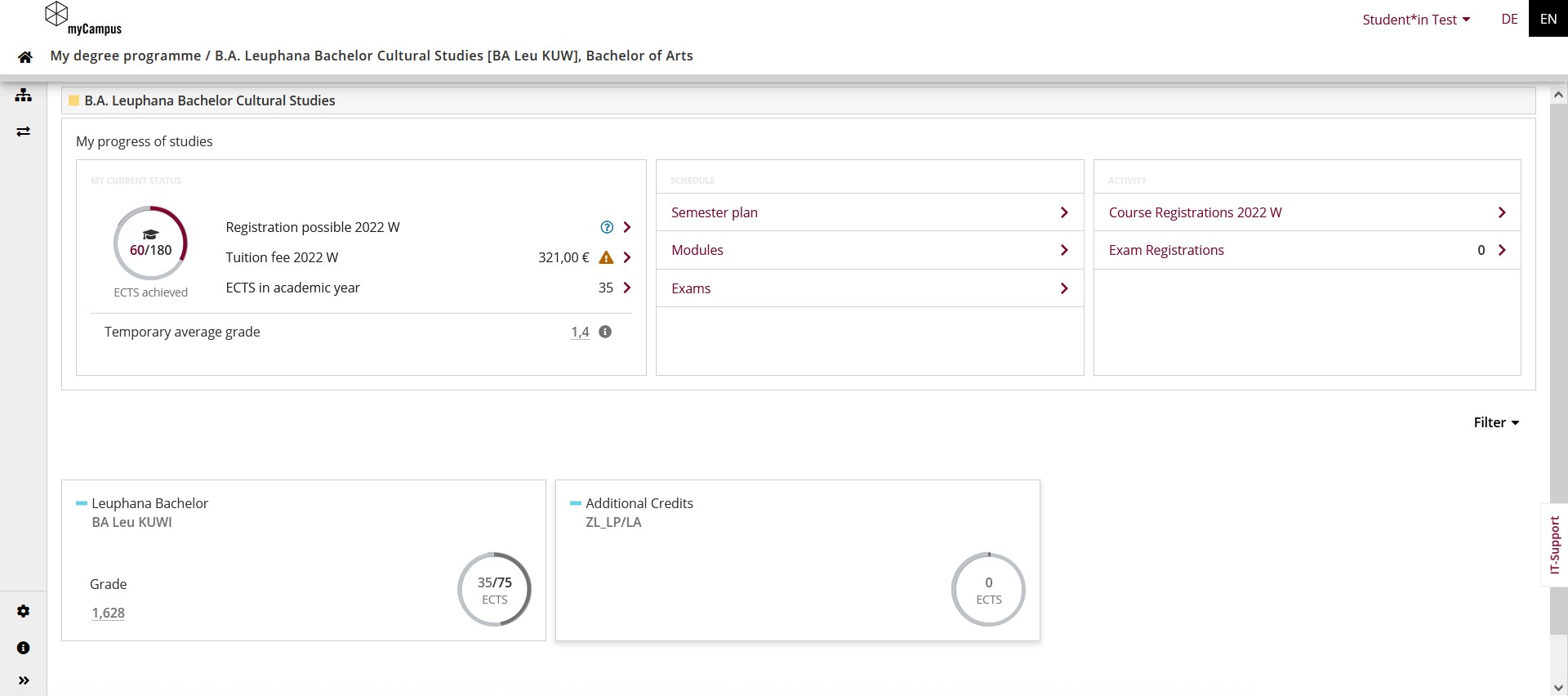
For a better overview, ideally use the navigation bar. If you are enrolled in two degree programmes at the same time or in a multiple degree programme (this applies to all Bachelor's degree programmes and teacher training programmes), then you have several study plans to choose from within each of which certain modules can be found. You can switch between the study plans by clicking on the symbol with the two opposing arrows. The individual elements of the study plan can be folded in and out in the page tree with the arrows until the top or bottom level of the structure is reached. You can also filter directly by the title of an element in the search field. Click on the title of one of the elements to open the curriculum level and get more information, e.g. about exam dates or grades.
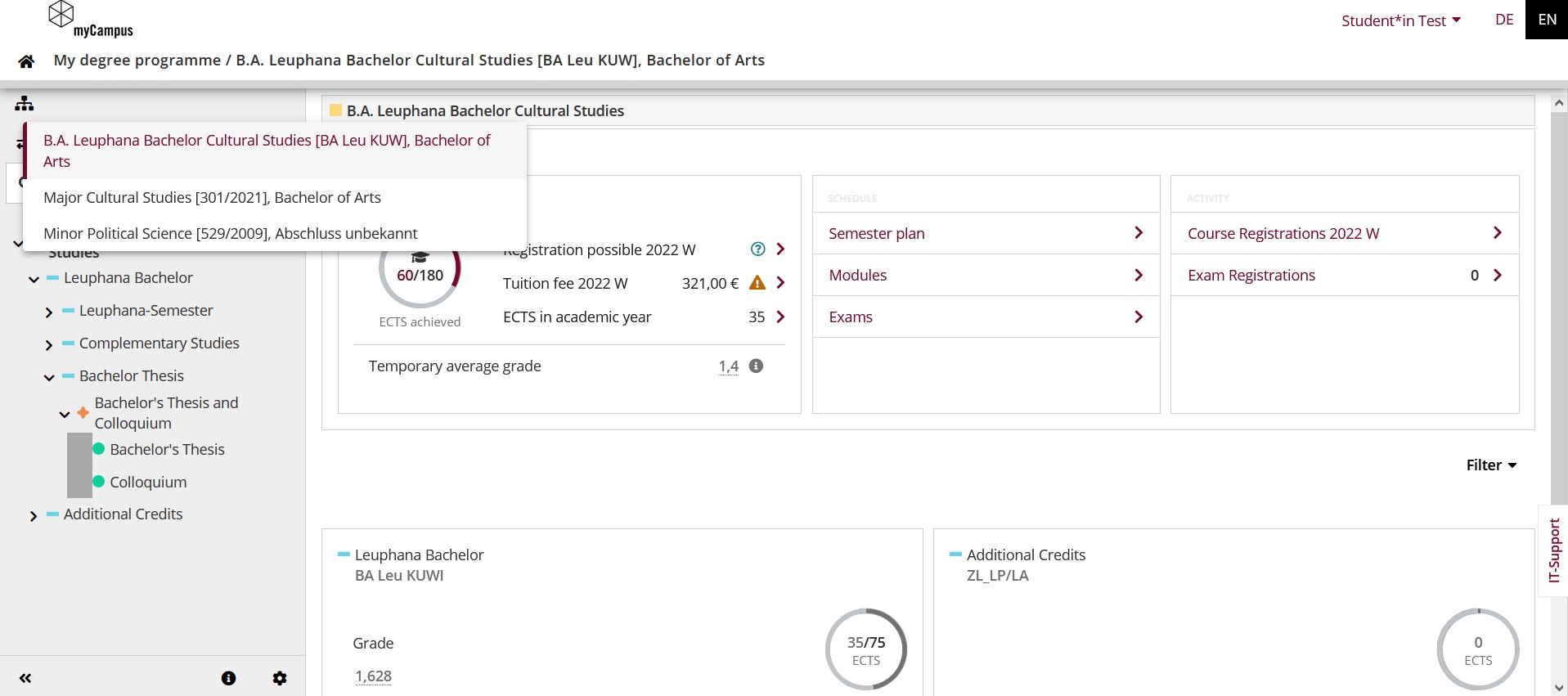
The info icon in the navigation bar contains a legend for the structure of the study plan.
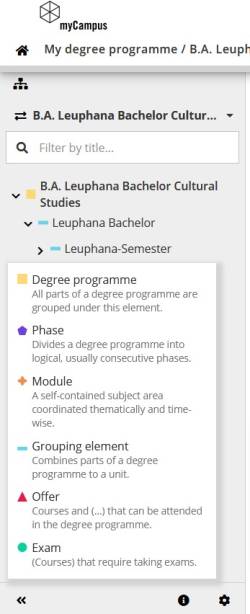
With the cogwheel icon you can set which elements of the study plan are displayed.
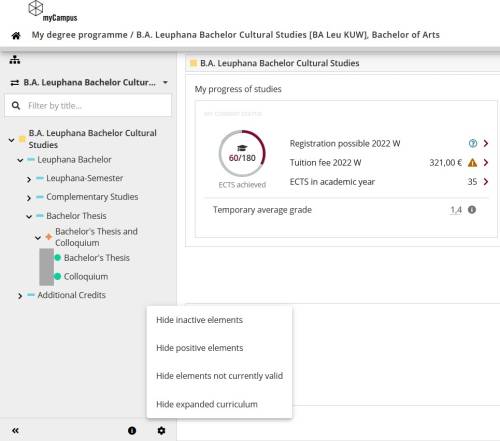
Alternatively, use the square tiles to navigate through the structural elements of the selected curriculum. Click on one of the tiles to move down one level. The click path is shown in a line above, so that you can always jump back by clicking on the respective level. You can also filter directly by the title of an element in the search field. Or you can use a filter that either shows you exam dates for which you can currently register or for which you are already registered. At each level, you will be shown graphically how many of the required ECTS / CP you have already completed. If a level has been completed, it is highlighted in green and the grade is also displayed. Navigate to the lowest level to register for an exam date, if available, within the curriculum context.