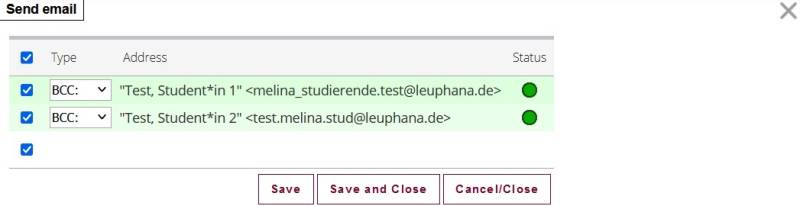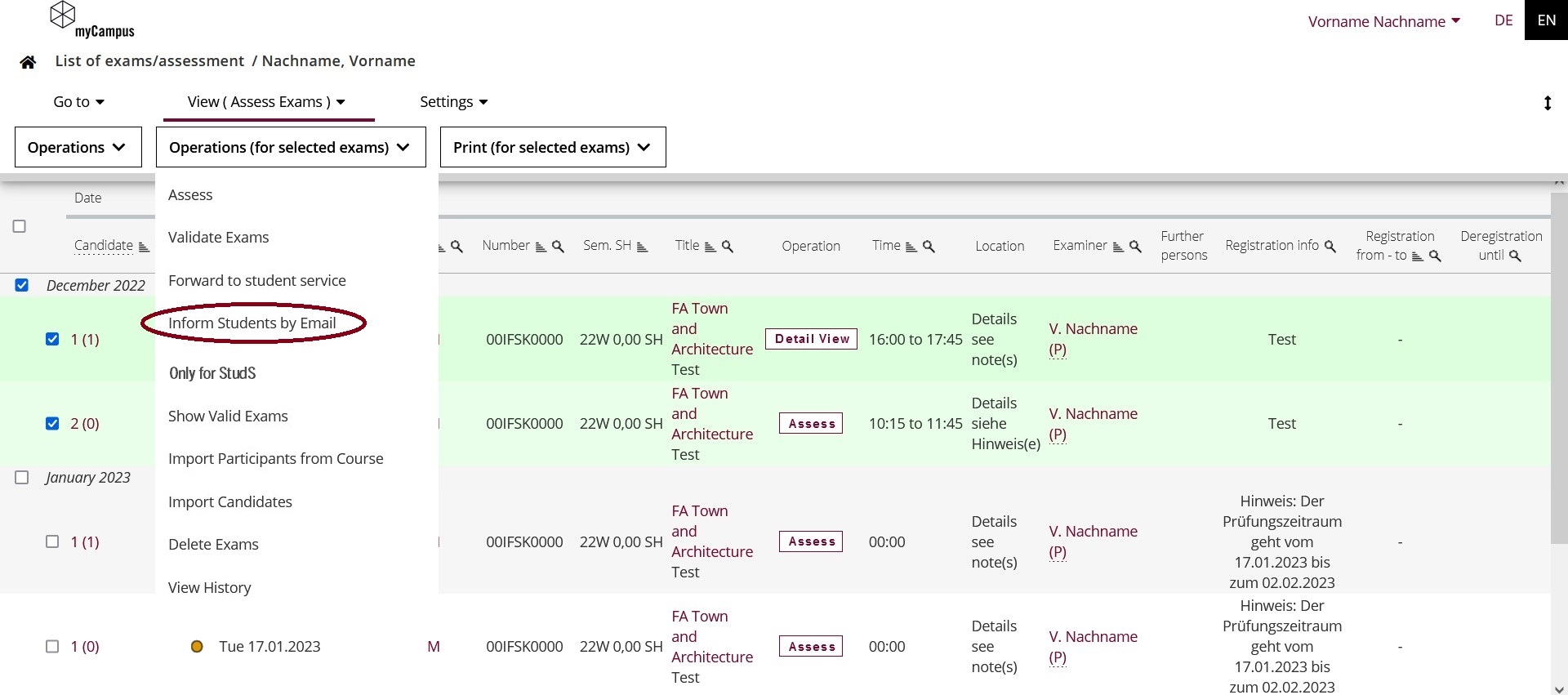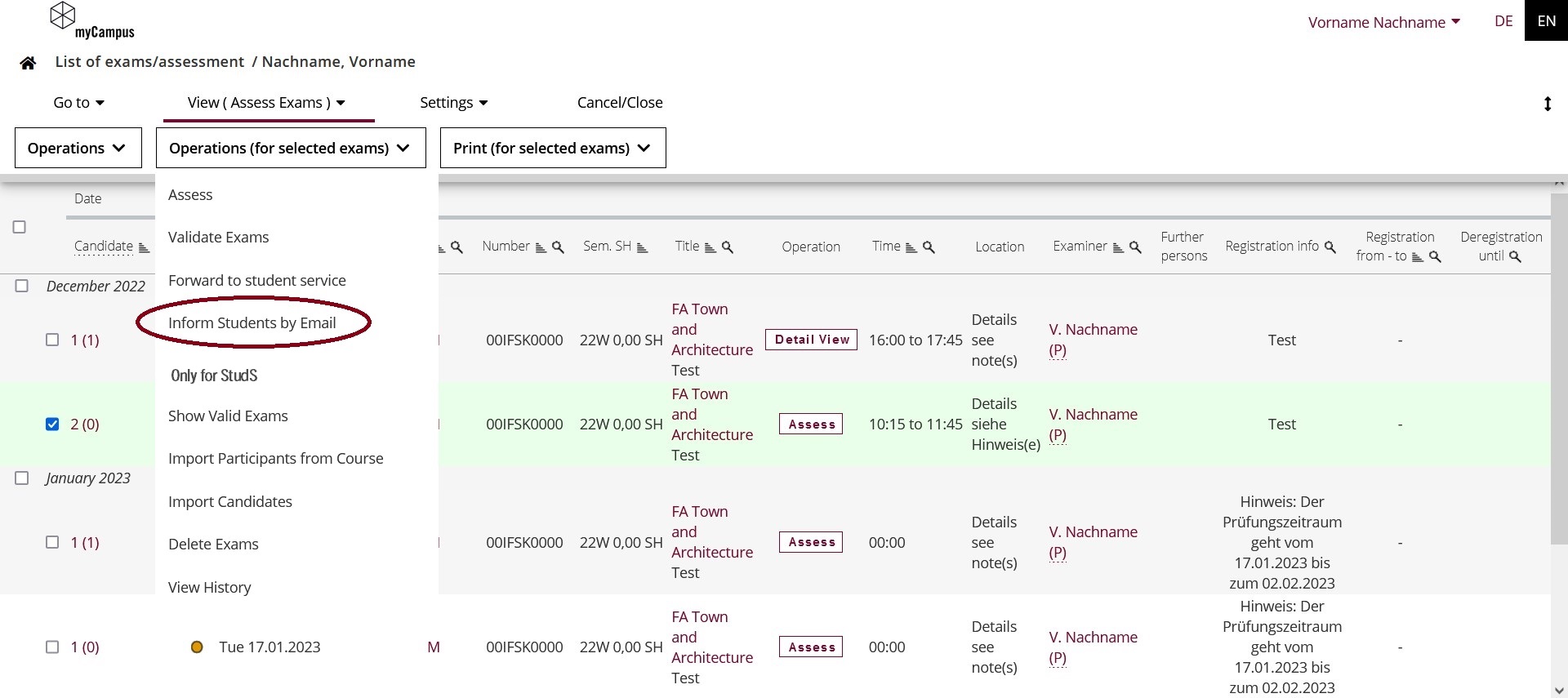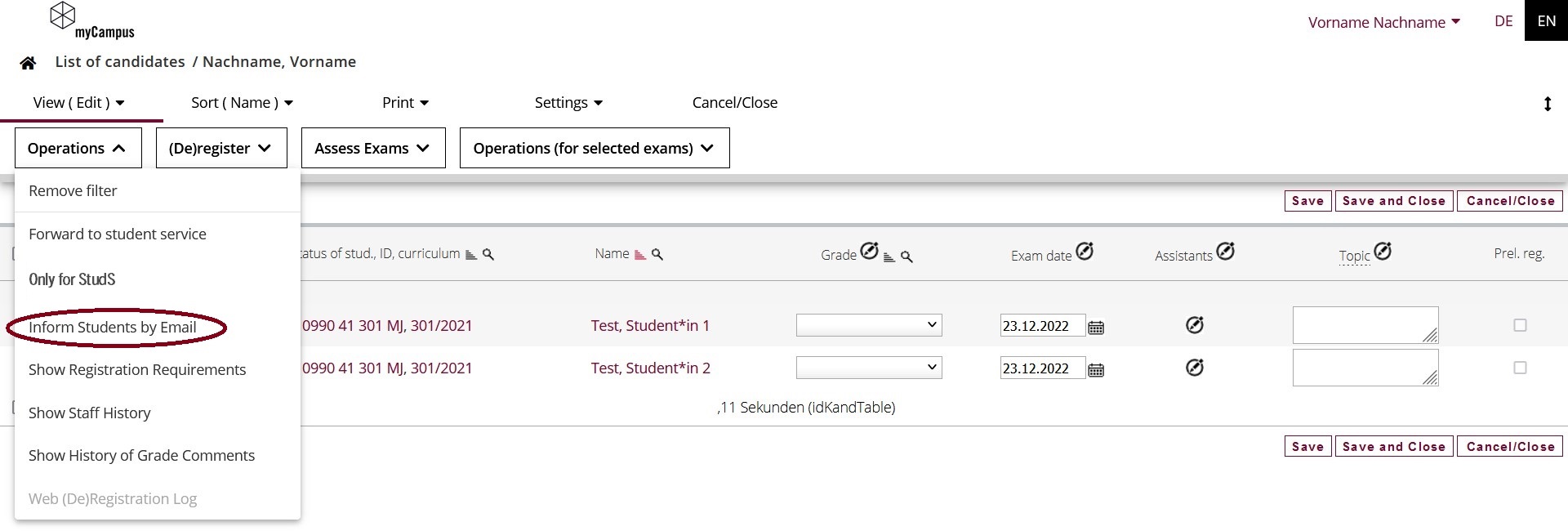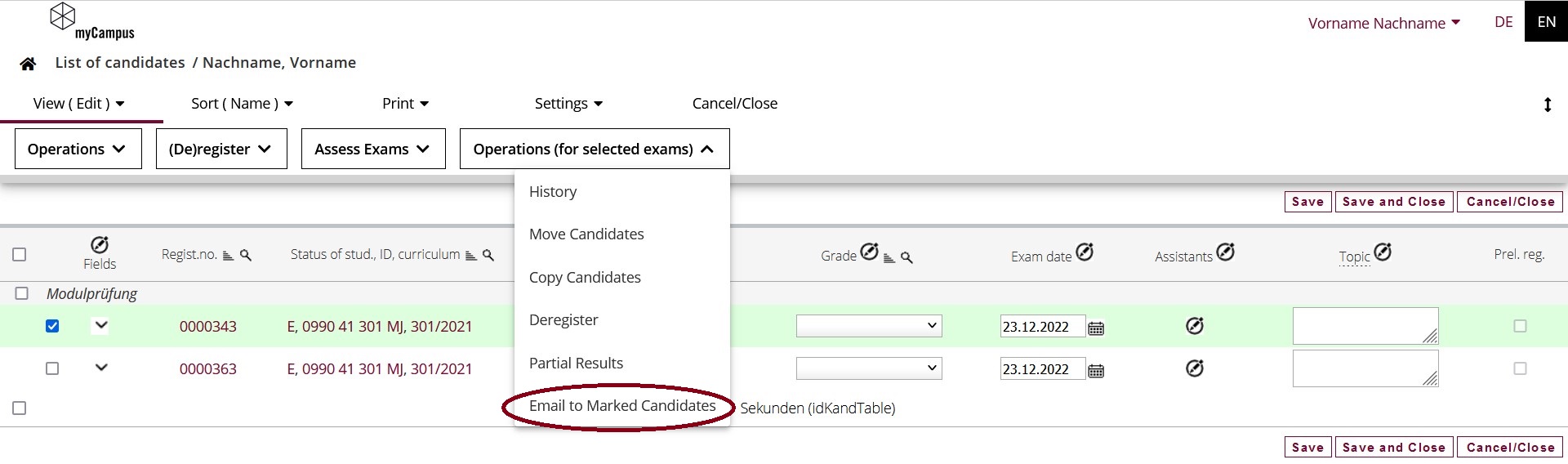Inhaltsverzeichnis
Notify students
Selecting recipients
As an examiner, you have the option in myCampus of contacting the students registered for your assessment(s). You can either notify all registered students of one or more assessments at the same time or write only to selected students of an assessment date.
Notifying all registered students of multiple assessment dates
Notifying all registered students of a particular assessment date
Notifying individual registered students of an assessment date
Sending a notification
As soon as you have selected the action „Email to Marked Candidates“ or „Inform Students by Email“, a window will open with an email form. If this is done from the list of candidates, you will be asked whether you would like to notify candidates, examiners and/or authorised persons and other contributors to the assessment. Only select the candidates here and confirm with „Choose“.
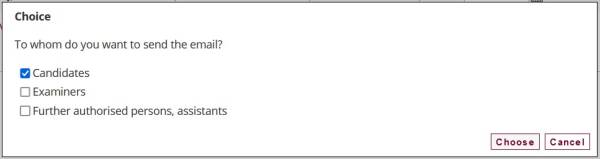
Your name will appear at the top as the sender. The recipients are set to BCC by default. This means that the recipients do not see the other addressees. This setting is highly recommended.* Formulate a subject and your message in the fields below. You can also upload an attachment. Below the email, you will find further sending options that you can set. Finally, optionally display a preview or send the email directly.
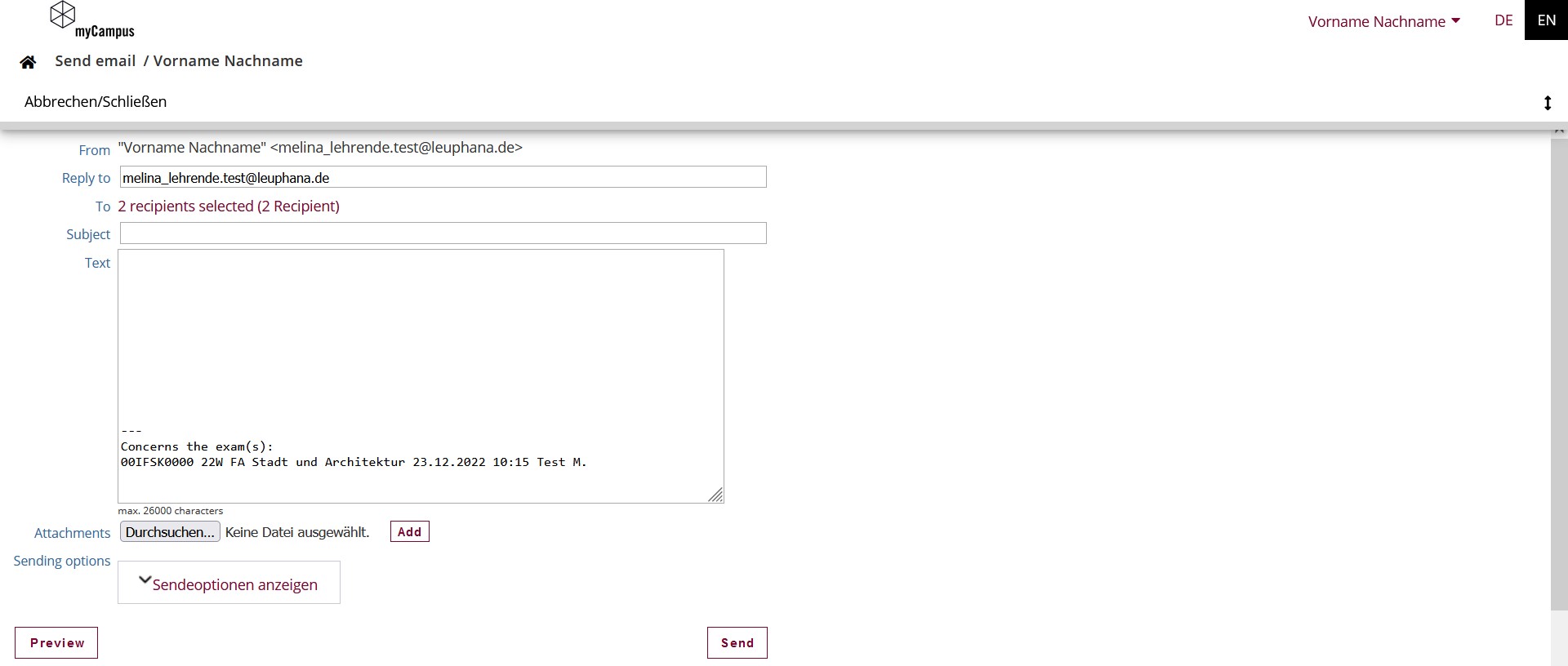
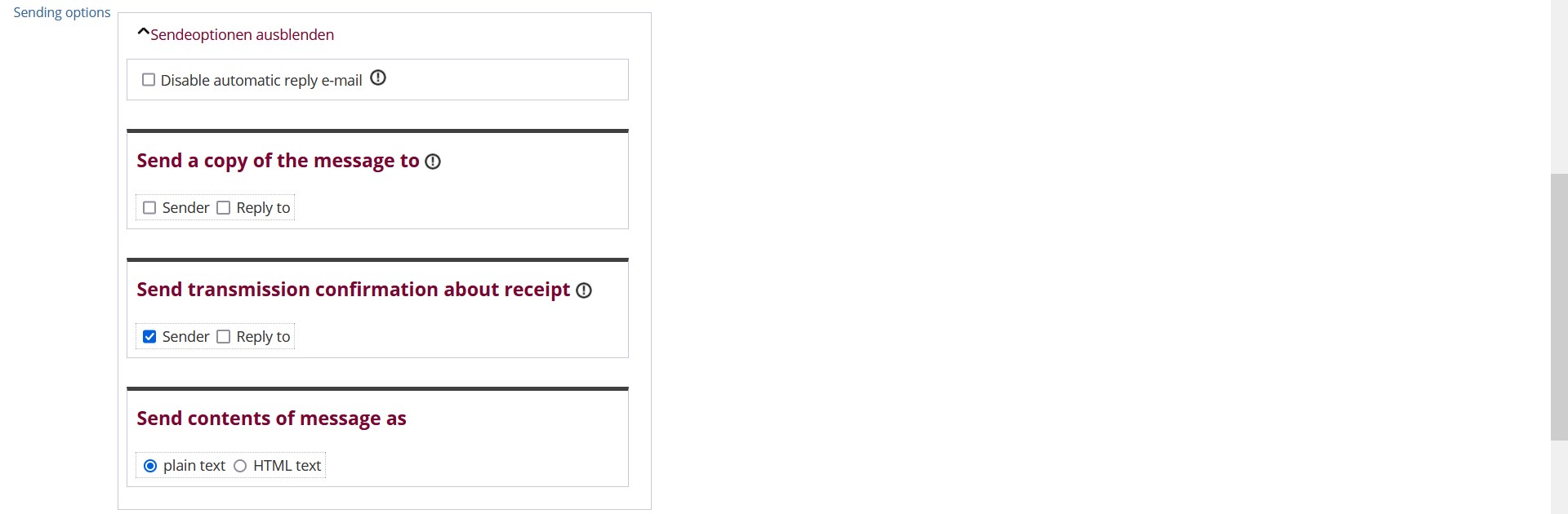
* If necessary, edit the list of recipients and the delivery method by clicking on the link in the „To“ line. A window will open. Here you can change the delivery method in the „Type“ column. You can choose between „To:“ (direct recipient), „CC:“ (carbon copy) and „BCC:“ (blind carbon copy). Here you can also check the boxes to specify who is to be notified and who is not.