Your personal status portal about your application in myCampus
You can view the status of your application at any time in your application profile. To do so, open the application „My applications“. You will see an overview of your application (application number, study programme, semester). Under „Operations“ you can edit your application by clicking on the pencil icon if it has not yet been submitted. If your application has already been submitted, you can view the summary at any time. In the columns „Submission of application“, „Admission“, „Study place Offer“ and „Enrolment“ you can see the current status of your application by means of the coloured dots. Move the mouse over the status display to get more information. There are four colours that provide information on the respective status of your application:
- Grey = No information is available on this status
- Orange = In progress or provisionally fulfilled
- Green = fulfilled
- Red = Not fulfilled
You will be notified by email of certain status changes. For more details, click on „View application status“ in the „Operations“ column.

In the detailed view, you can submit documents later within the deadlines. Click on the arrow symbol next to the respective document to see more information and options. Below you will also find the upload function. If your application has not yet been processed, you can withdraw your application in the status portal. To do so, use the button „Withdraw application“.
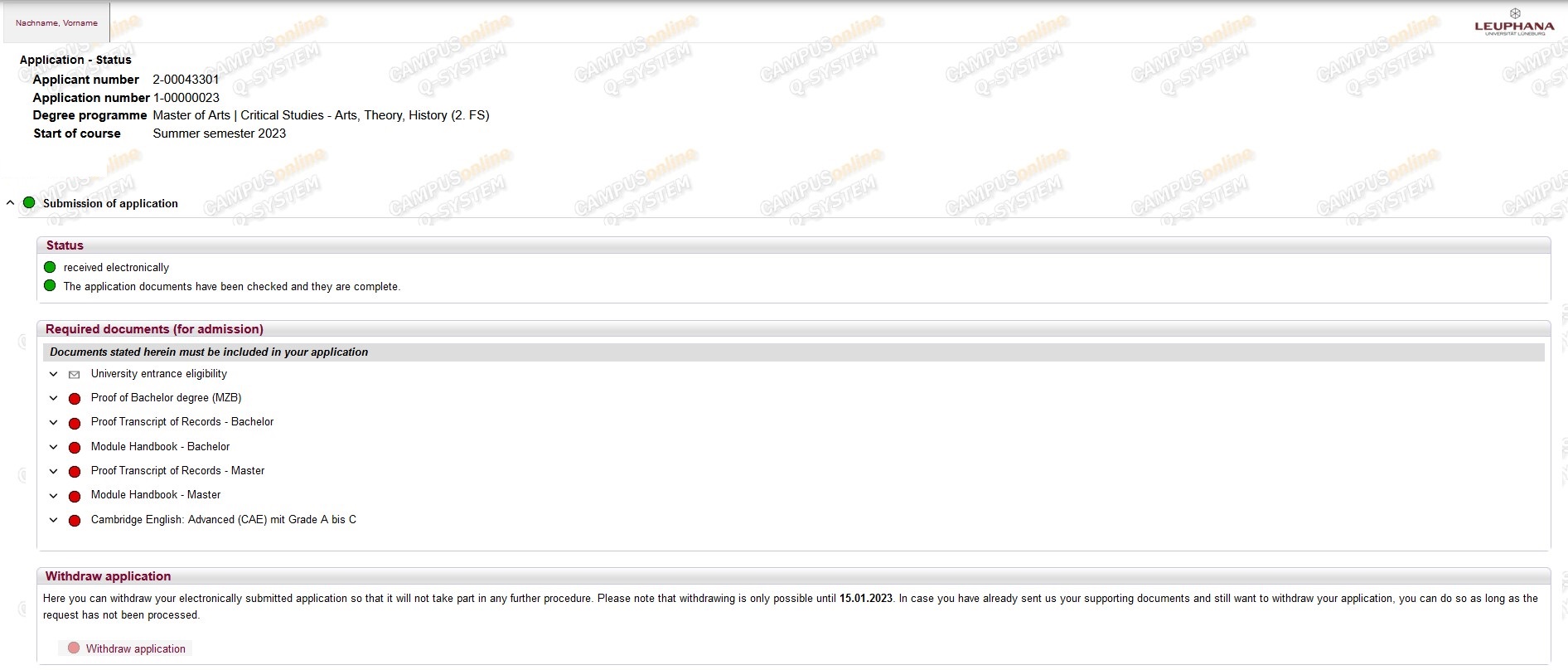
Once you have been admitted, you can decide in the detailed view whether to accept or reject the place. Make your decision within the deadline by clicking on the button „Accept study place offer“ or „Decline study place offer“.
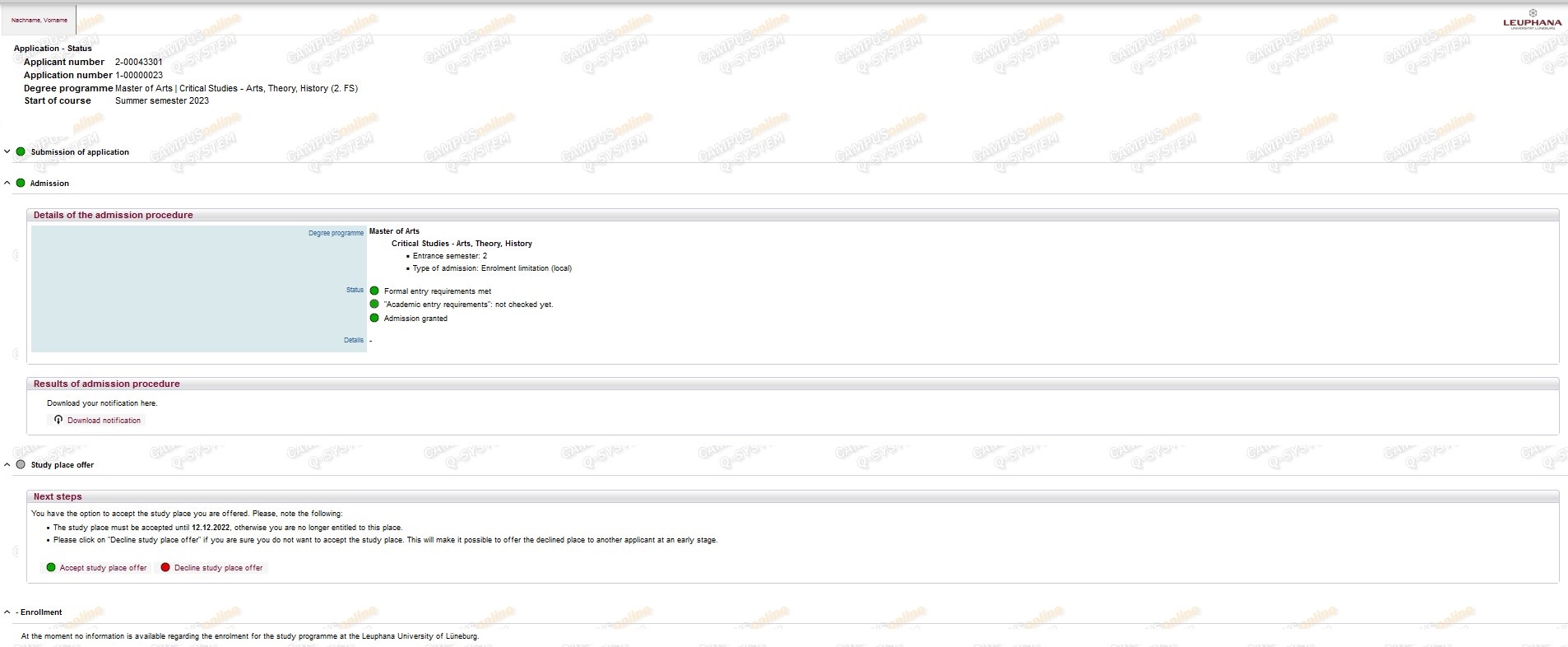
For enrolment, see the fees to be paid in the detailed view and add necessary data, such as your health insurance number.
Once you have confirmed all your data and verified your identity by email and SMS TAN, you will receive your student account, the Leuphana account.
