en:beurteilung_von_abschlussarbeiten
Inhaltsverzeichnis
Evaluation of theses
Basic information for lecturers, including a detailed brochure for download, can be found on the Leuphana website (currently only available in German): Prüfungsorganisation für Lehrende
Click path: My supervised theses
- As soon as students have submitted their thesis, Student Services (or the Infoportal) checks the formal requirements and notifies you as the examiner that the thesis has been received.
- You can then use the „My supervised theses“ application to (1) download your thesis, (2) upload your written evaluation and (3) enter your grades.
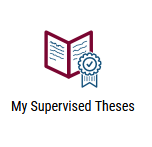
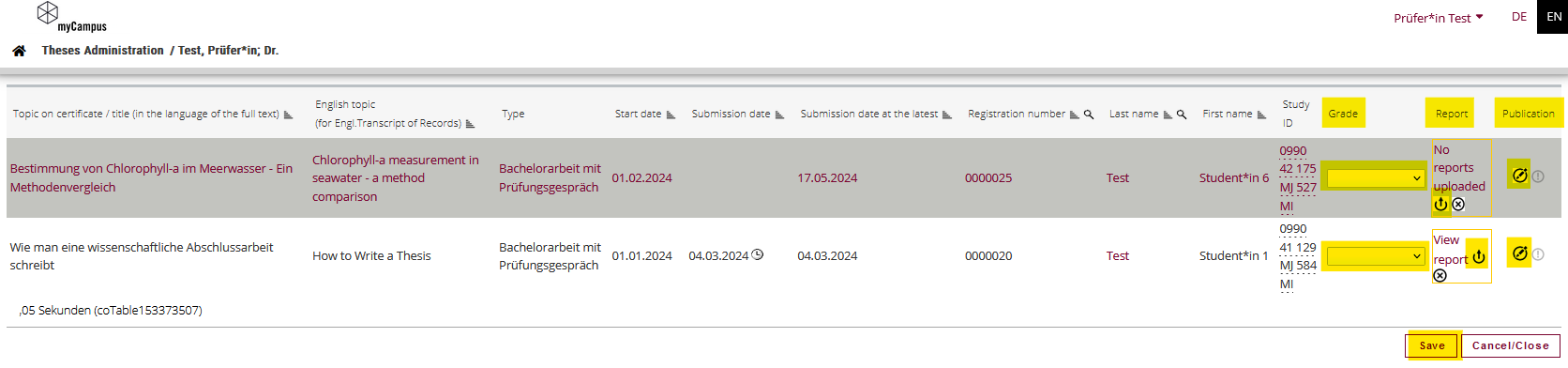
1. Download your thesis
- Open the application „My supervised theses“.
The application „My supervised theses“ shows a tabular list of students' theses for which you have received an official examination request from the Examination Board via Student Services (or the Infoportal).
- On the far right of the table in the „Publication“ column is an editing pencil. Click on this pencil to go to the thesis.
 You may need to use the scroll bar to move the view to the right if the column is not directly visible.
You may need to use the scroll bar to move the view to the right if the column is not directly visible.
- Now click on „Download full text“ to download the thesis as a PDF. Depending on the individual settings of your browser, you will find the thesis in your download folder.
 If you have problems with the download, please check whether you have activated so-called pop-up blockers, which prevent a new window from opening, and deactivate them if necessary.
If you have problems with the download, please check whether you have activated so-called pop-up blockers, which prevent a new window from opening, and deactivate them if necessary.
- After downloading, you can close the window via the menu by clicking on „Cancel/Close“ and return to „Theses - Administration“, where you will find an overview of the theses you have supervised.
- If you require an anonymized version of a thesis, please contact Student Services (studierendenservice@leuphana.de).
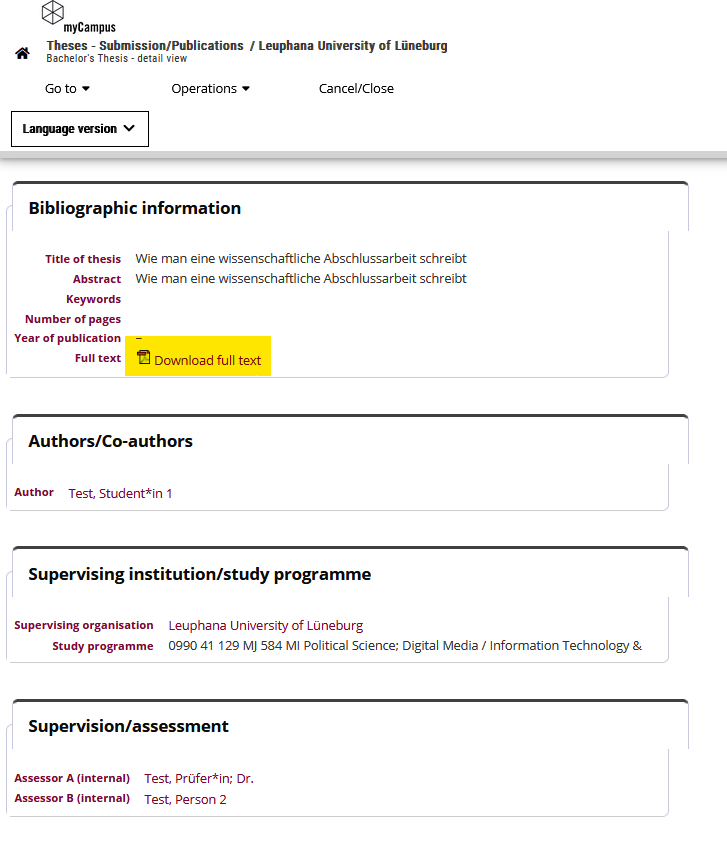
2. Upload the evaluation
- Please note that the student's name and matriculation number must be stated in the report and that the report must be signed by the respective examiners.
- After you have downloaded the thesis via the „Publication“ column in the „My supervised theses“ application, you can later upload an evaluation as a PDF via the „Report“ column. To do this, click on the red-colored link „No reports uploaded“ in the column, which will also show you that no evaluation has been uploaded at this point.
- Confirm your entry and your upload with „Save“ at the bottom of the list of your supervised theses.
- Or click on „Cancel/Close“ to discard your changes.
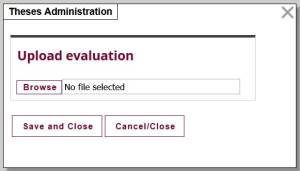
3. Enter grades
- The grade is entered in the „Grade“ column in the tabular overview of supervised theses. The selection menu indicates which grading scale it is based on.
- Please save after selecting the assessment.
- The thesis will no longer be shown in the list until Student Services has validated and published the grade.
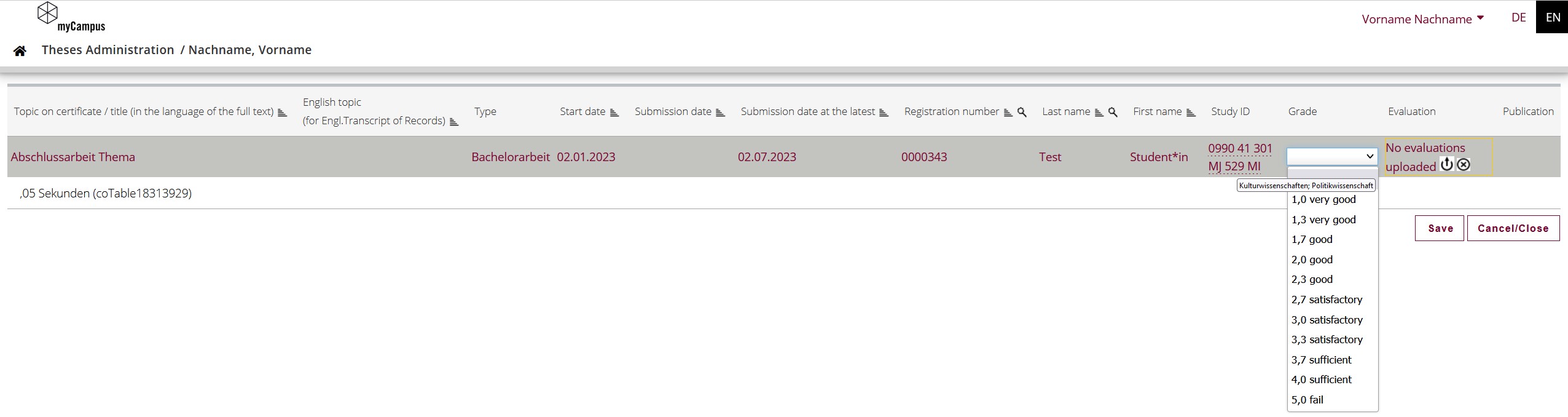
The assignment of grades is not a direct publication of grades, as the grades recorded must first be validated by Student Services. This means that the assessment of the final thesis can be entered in the system before the assessment of the oral examination interview. The grades are only validated and published together once both achievements have been assigned a grade in the system. Your evaluation can therefore be updated again after the oral examination interview. It cannot be viewed by students.
Oral examination interview
- As soon as the grades and evaluations of the first and second examiners for a thesis are available, an oral examination interview will be arranged if necessary. The grades for the oral examination interview are entered by Student Services.
You can find more details under Evaluation of assessments.
en/beurteilung_von_abschlussarbeiten.txt · Zuletzt geändert: von zlz-bq9
