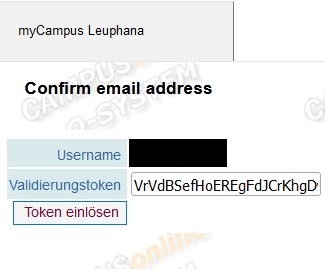Verification of your private email address in your business card from myCampus
Click path: Account > Business card > Operation > Edit > Edit confirmed email address > Add > Save .
Click on your account name at the top right of the menu bar and open your business card.
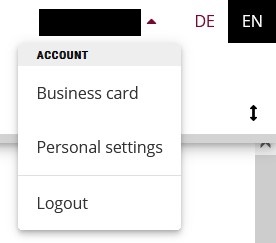
In the detail view of your business card, click on the „Operation“ tab and select „Edit“.
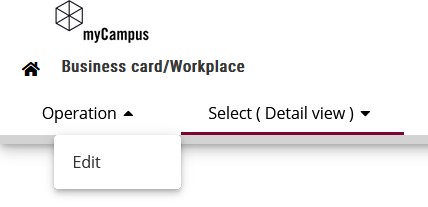
Click on the „Edit“ link to the right of the „Confirmed email address“ text box.
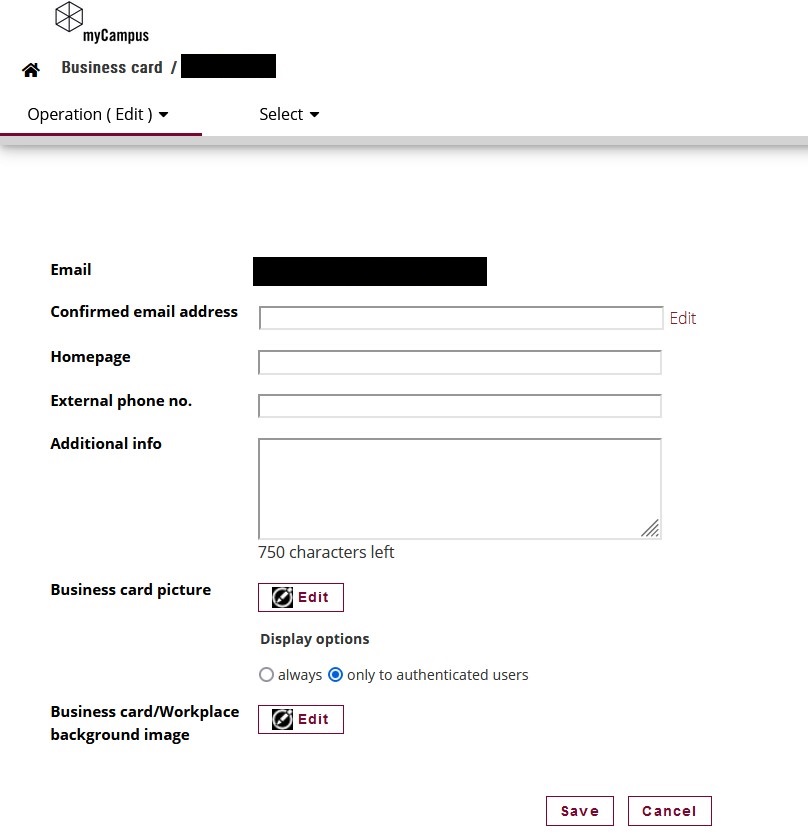
Type your private e-mail address in the text field „New email address“ and click on „Add“. Confirm with „Save and close“. An e-mail with a confirmation link will be sent to the added e-mail address. As soon as your email address has been confirmed by you, the status will change from orange to green and a confirmation date will be displayed.
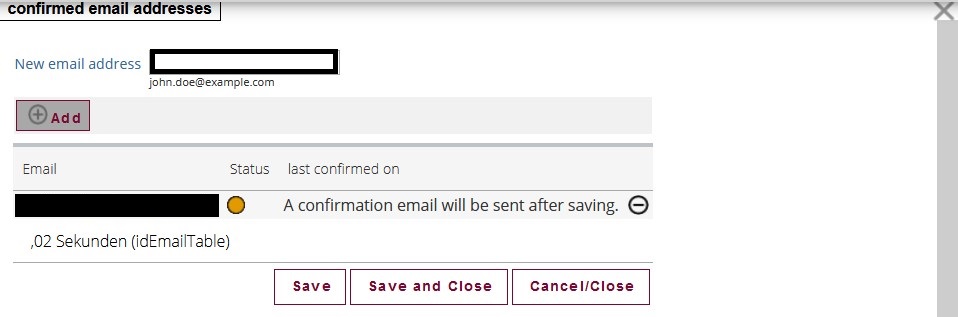
Open the confirmation link from the email and click „Token einlösen“.